Rewards in InstructBot control how your users benefit from interacting with your stream.
-
The accumulator screen is used to reward users for cheers and / or donations. When enabled each time a user cheers or donations an amount, that value is added to the current amount. When the current amount reaches the "Payout At" value the specified rewards are given to you users.
-
The discounts screen controls the cost of commands for all users. You can set a global discount for everyone, and / or a discount for each tier of subscriber, moderator or VIP.
-
The follower screen is used to configure rewards for when a user follows you for the first time.
-
The gifted subscription screen is used configure rewards for when a user gifts one or more subscriptions to you.
Note: Coming soon in Version 3.7. -
The subscription screen is used configure rewards for when a user subscribers, or re-subscribes, to you.
You can see the current state of a reward, e.g. if it's enabled or disabled, by looking and the on / off overlay icon next to each reward icon:
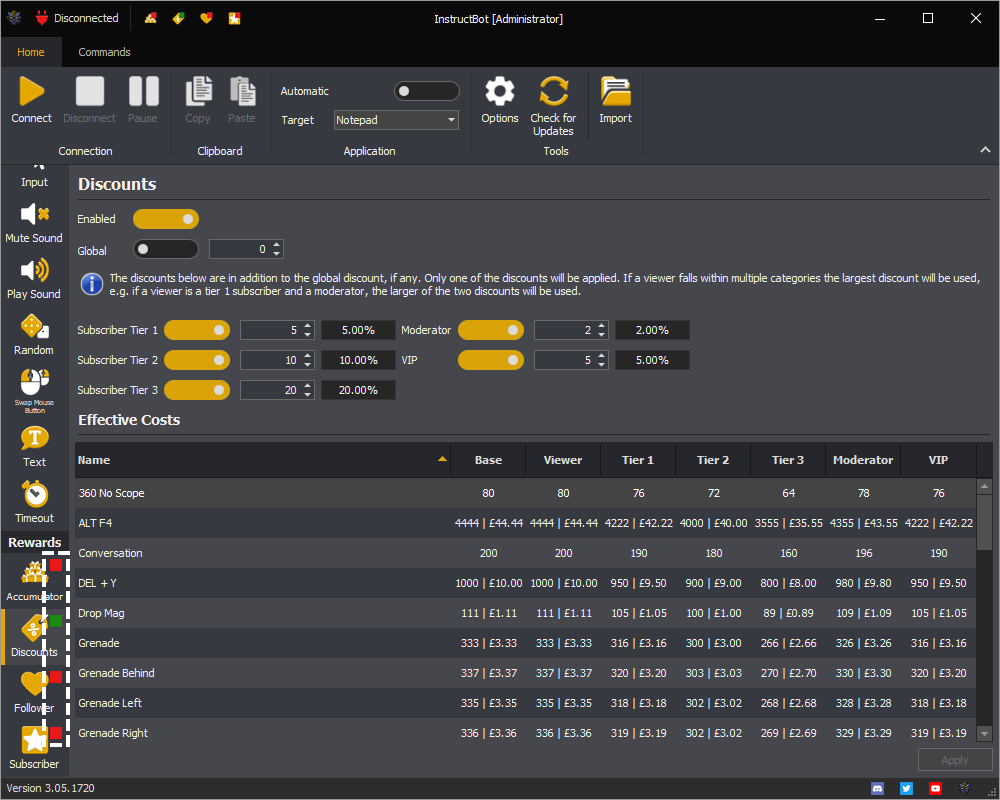
In the example above the accumulator, follower and subscriber rewards are disabled, signified by the ![]() overlay icon. Whereas the discounts are enabled, signified by
overlay icon. Whereas the discounts are enabled, signified by ![]() overlay icon. You can see matching information in the application title bar:
overlay icon. You can see matching information in the application title bar:
![]()