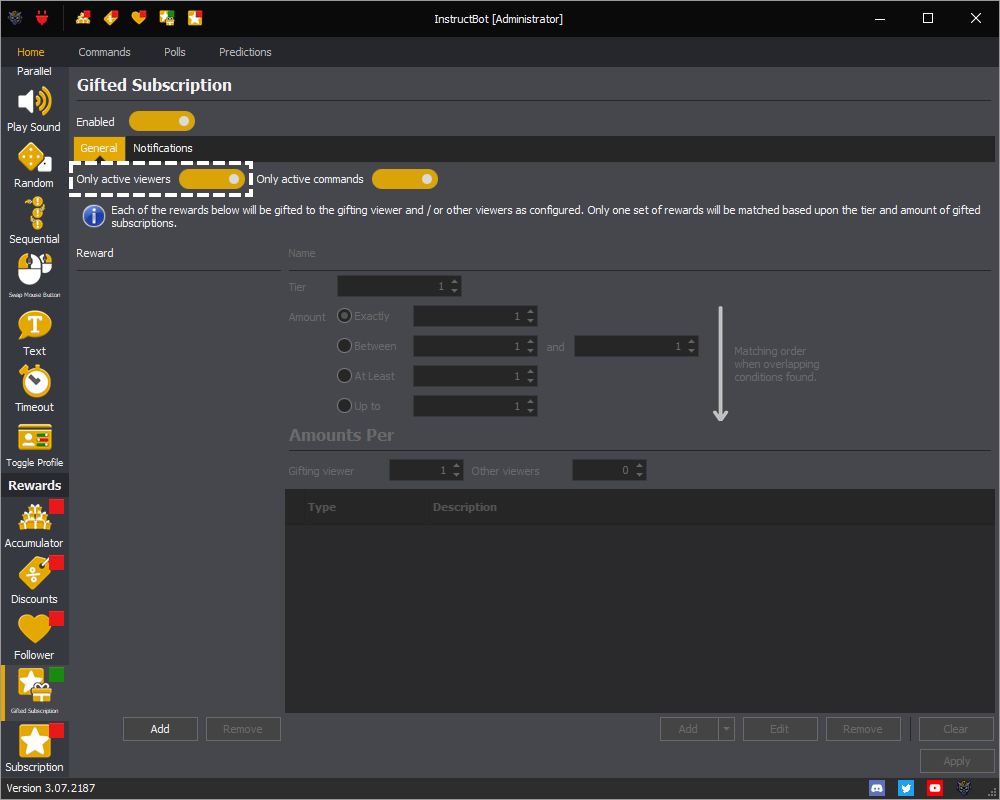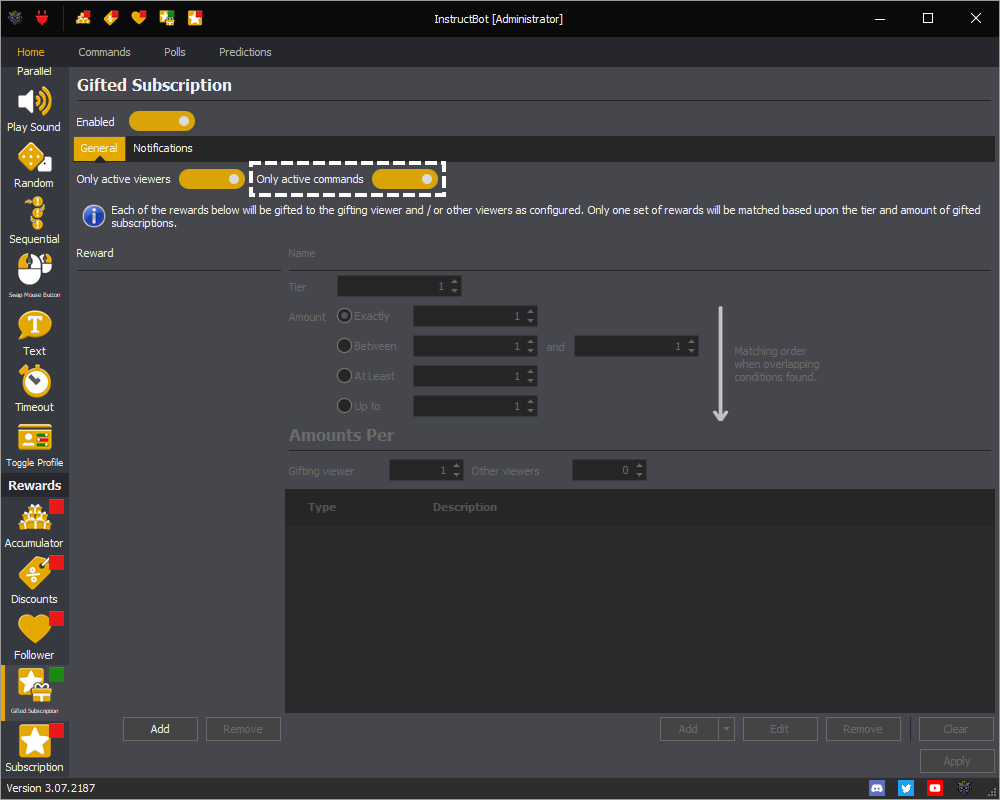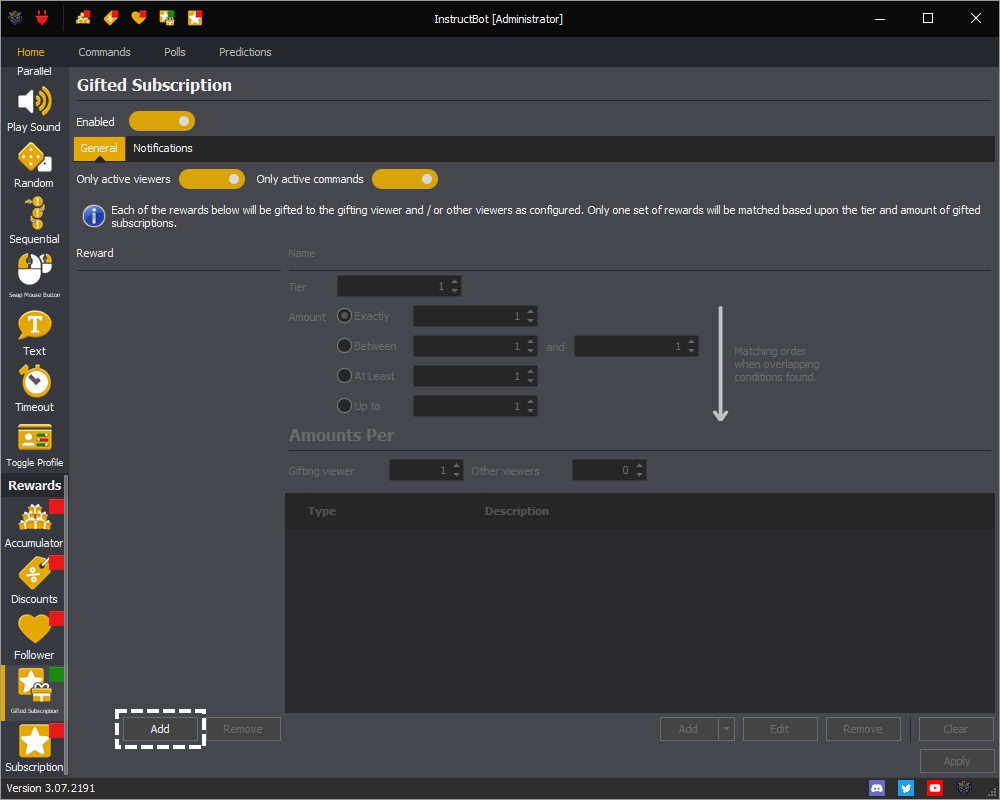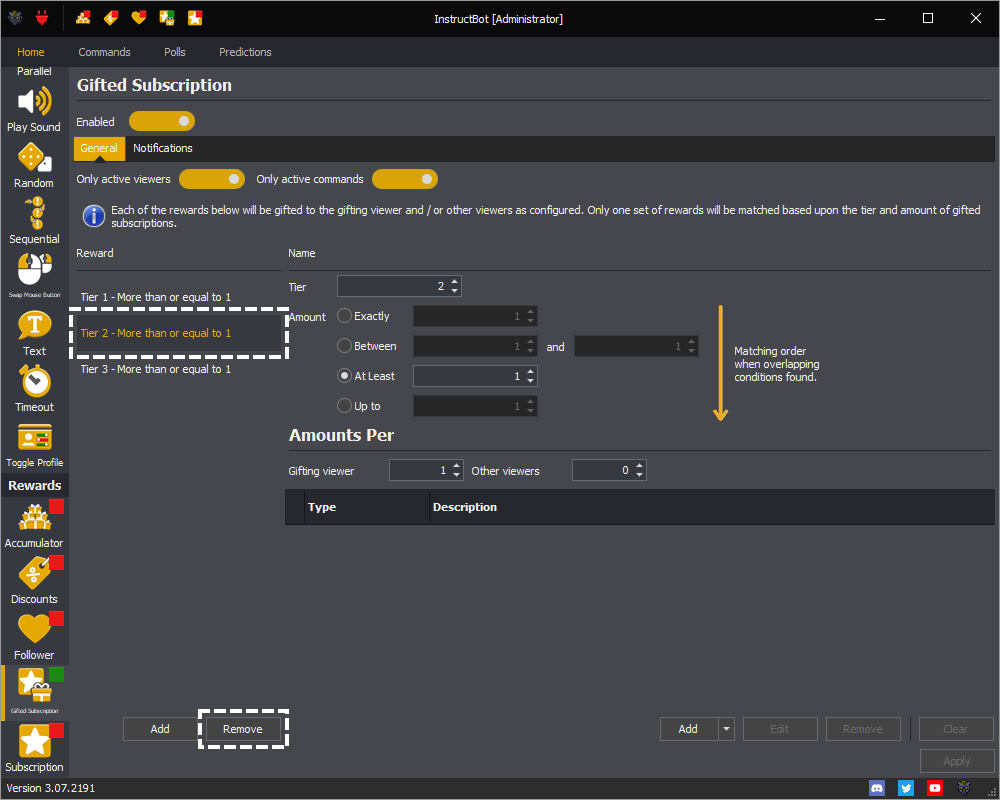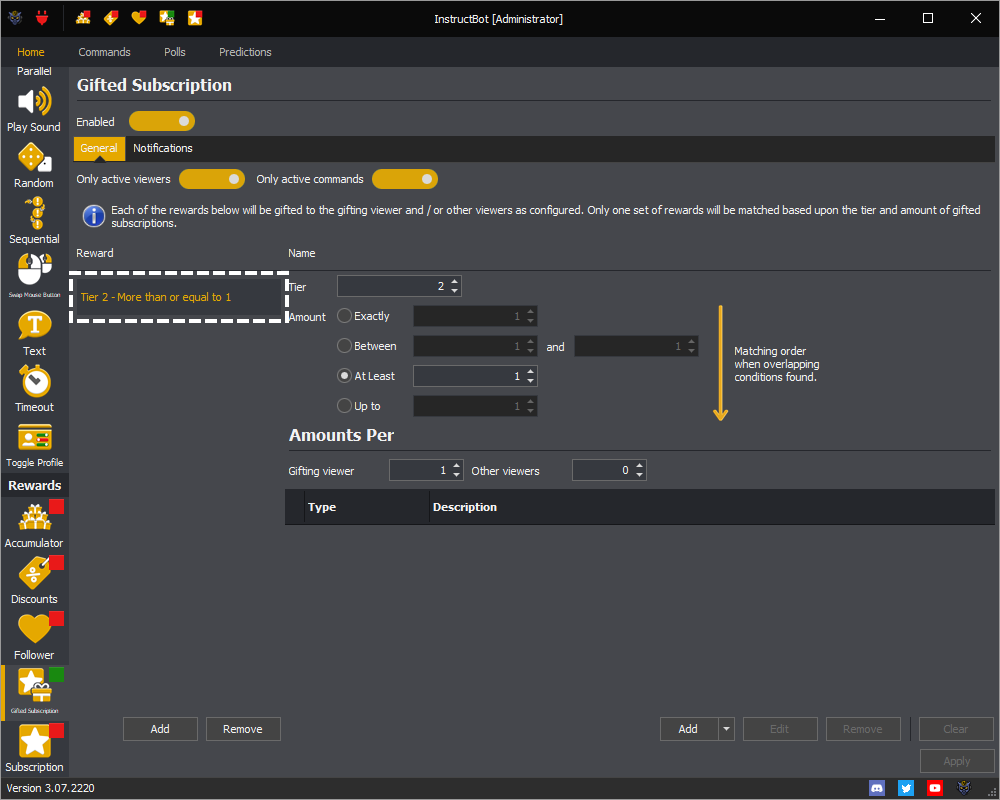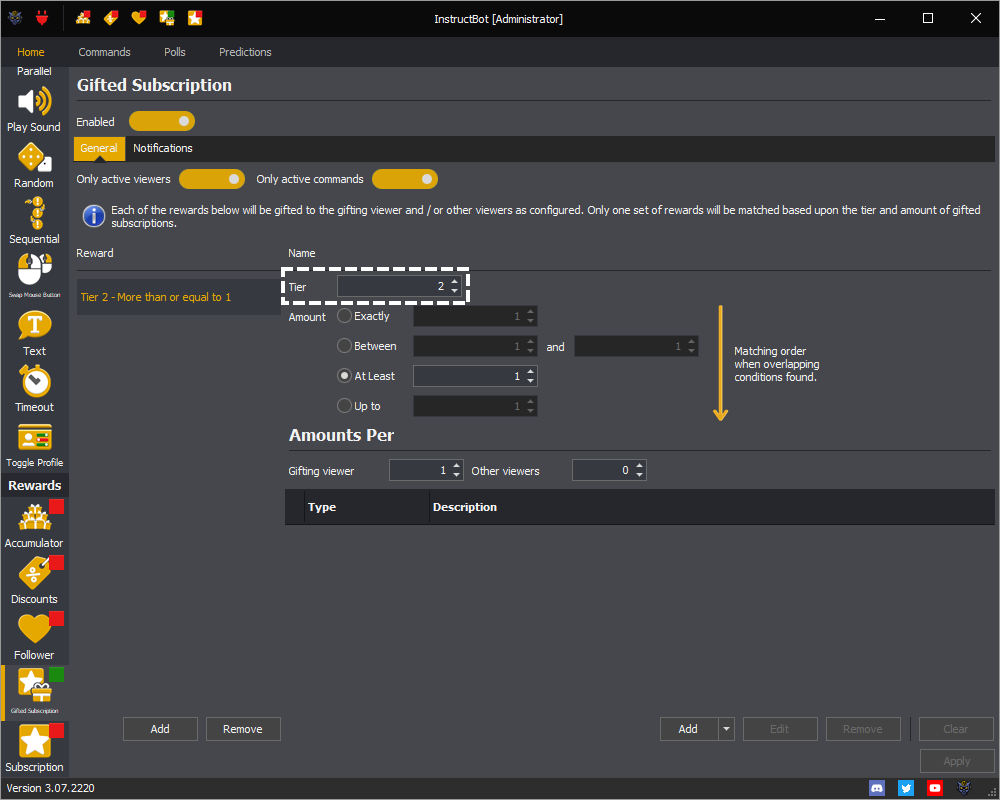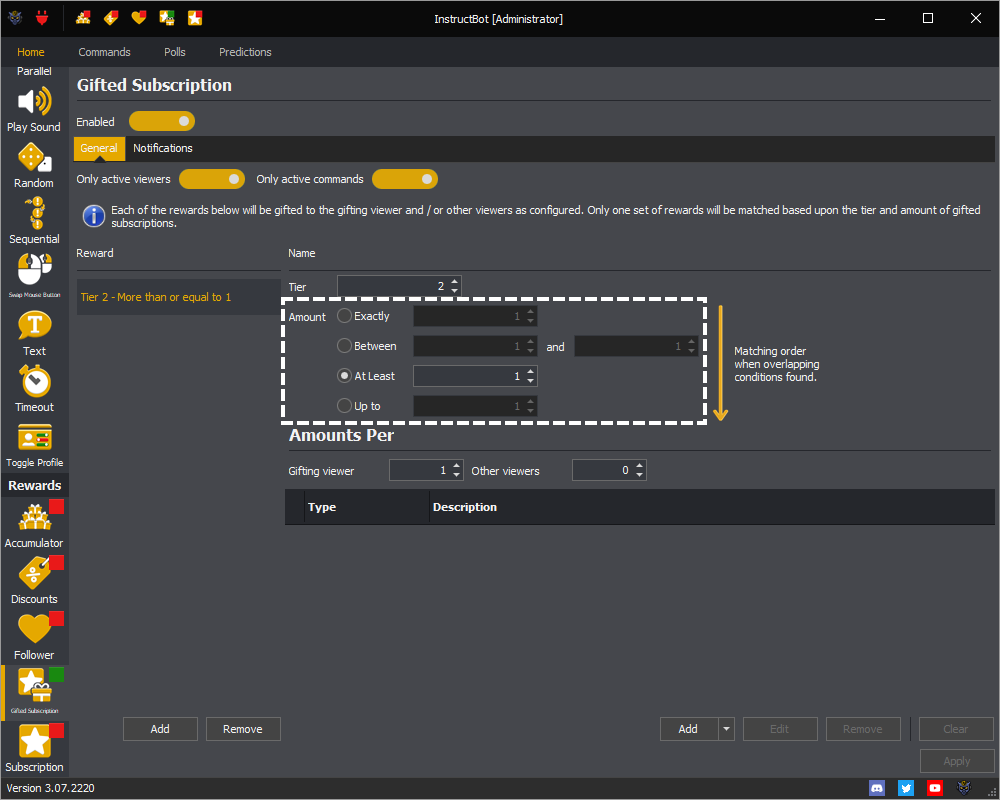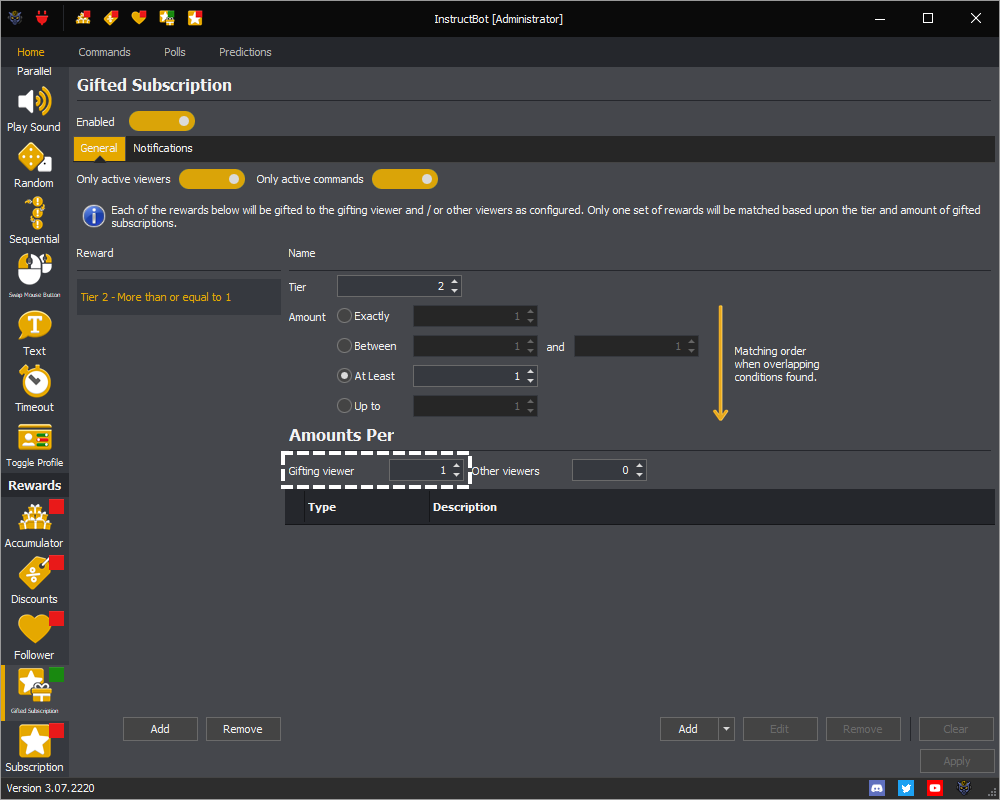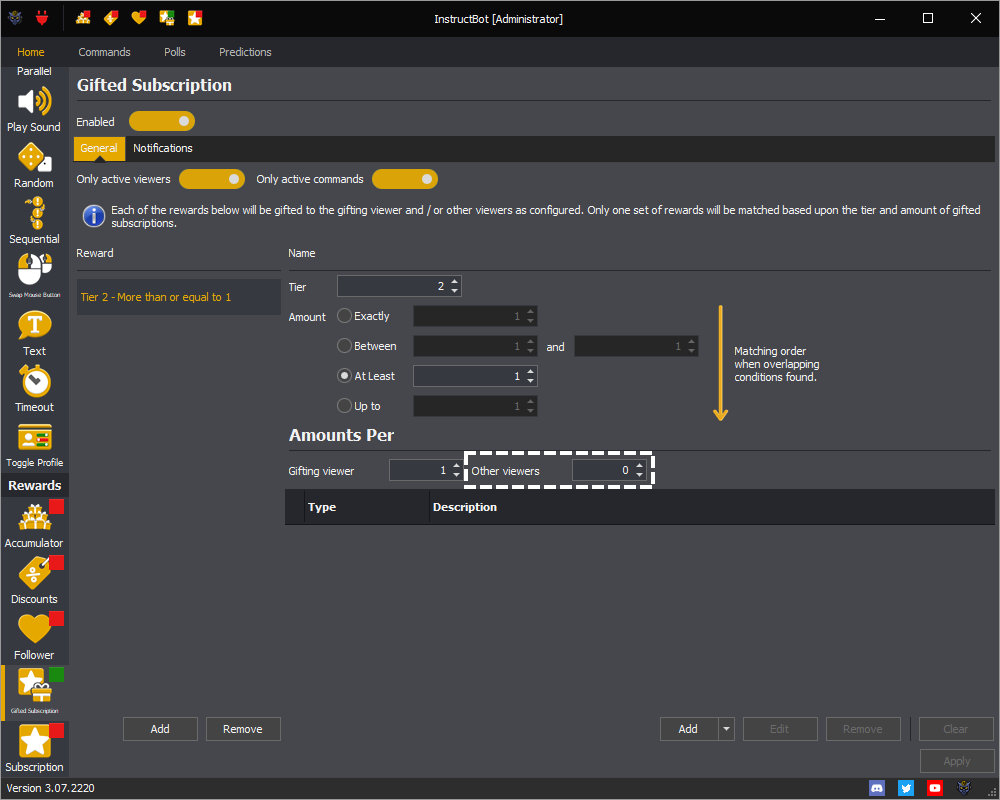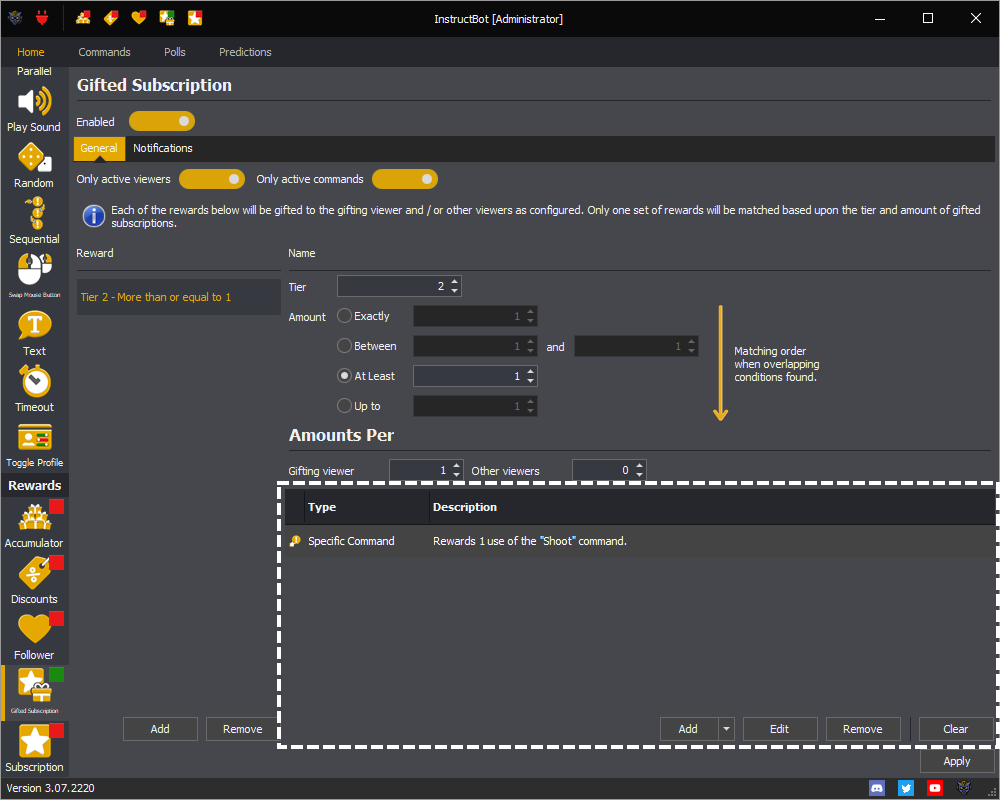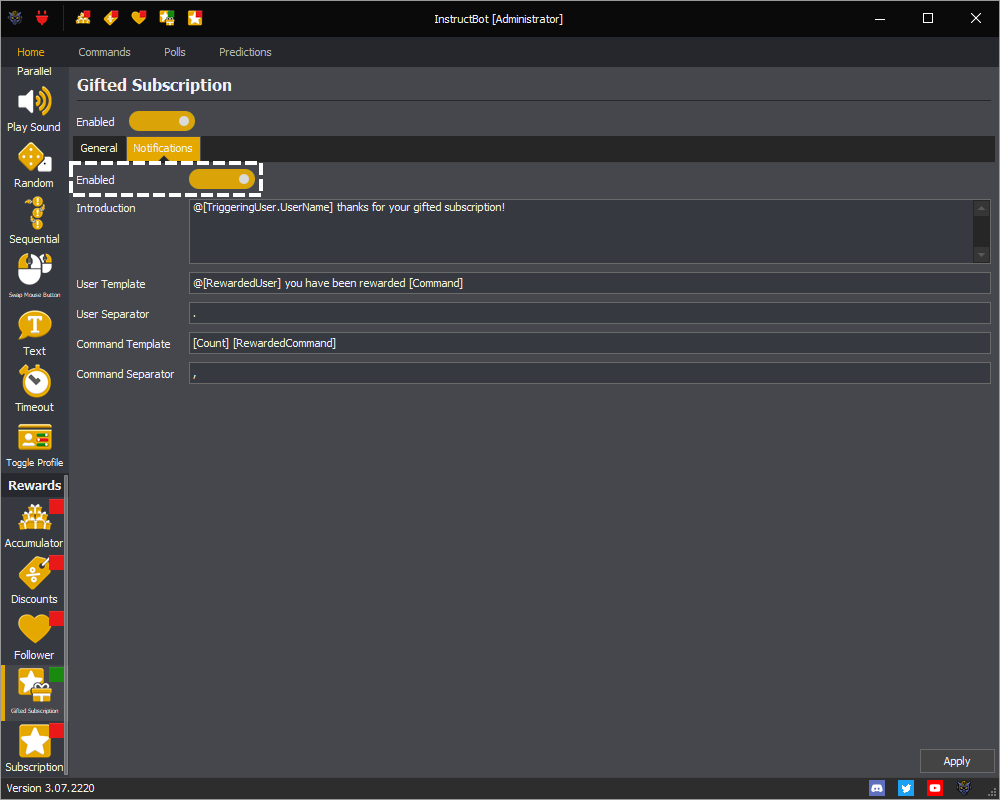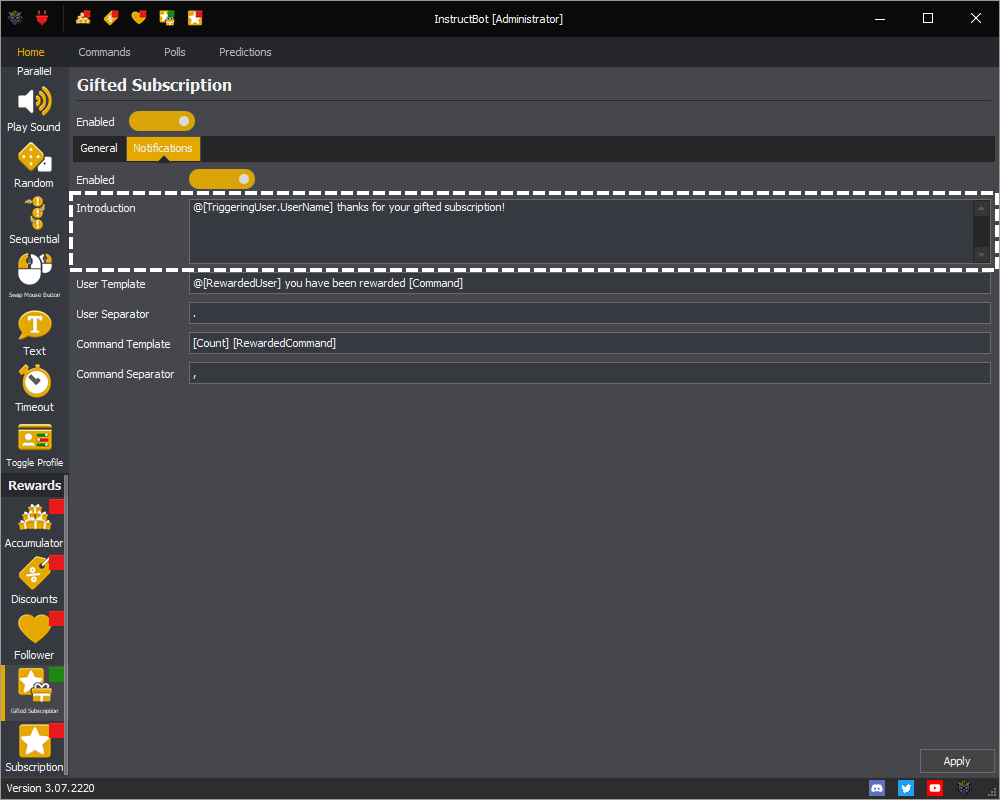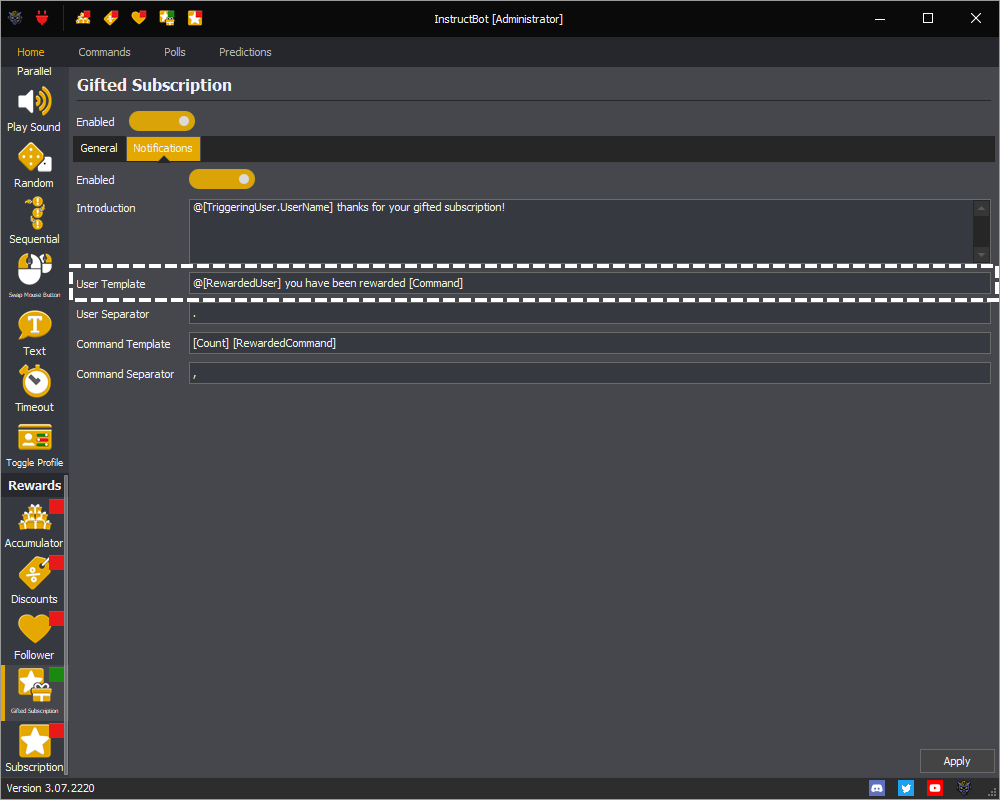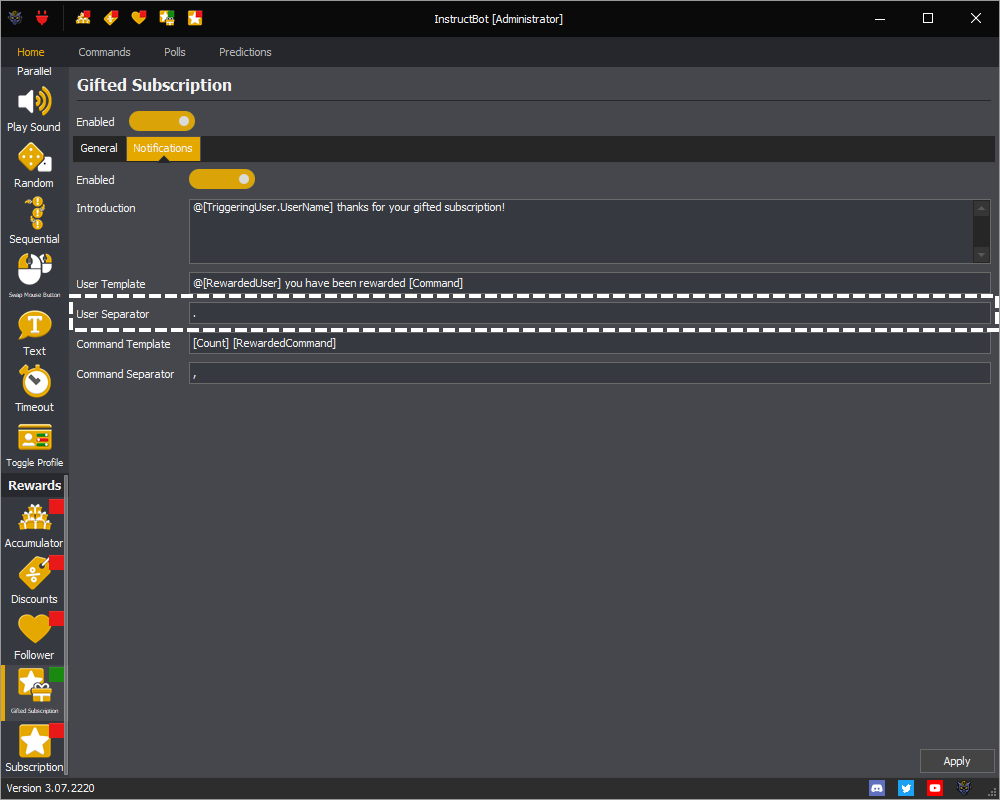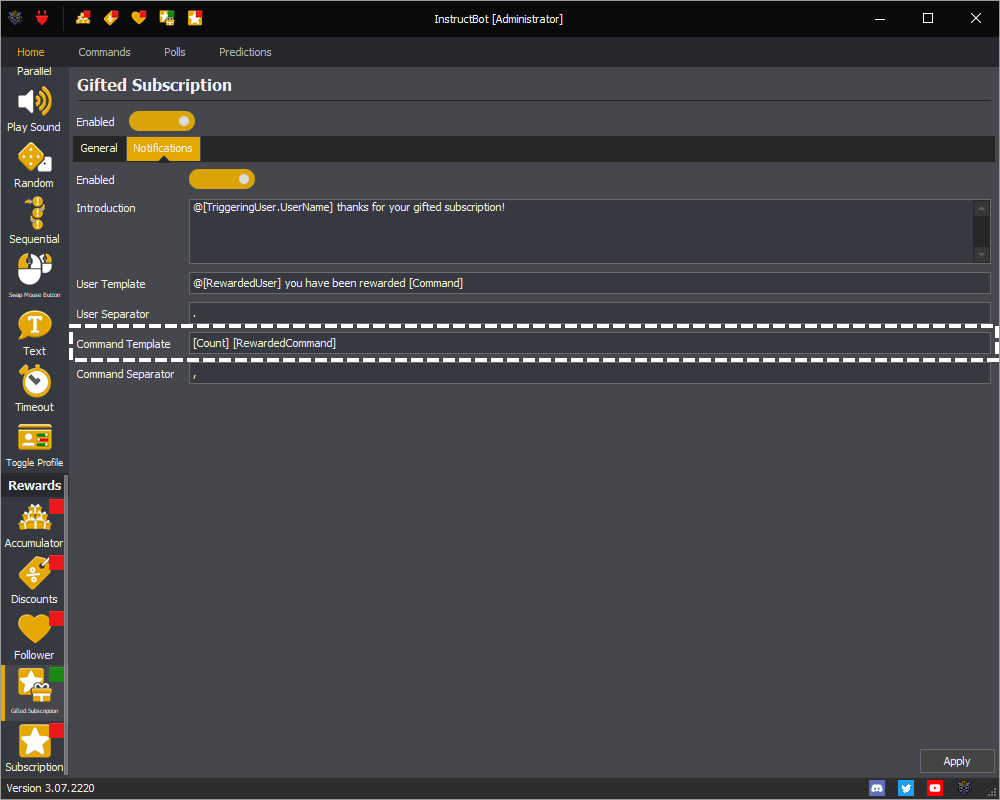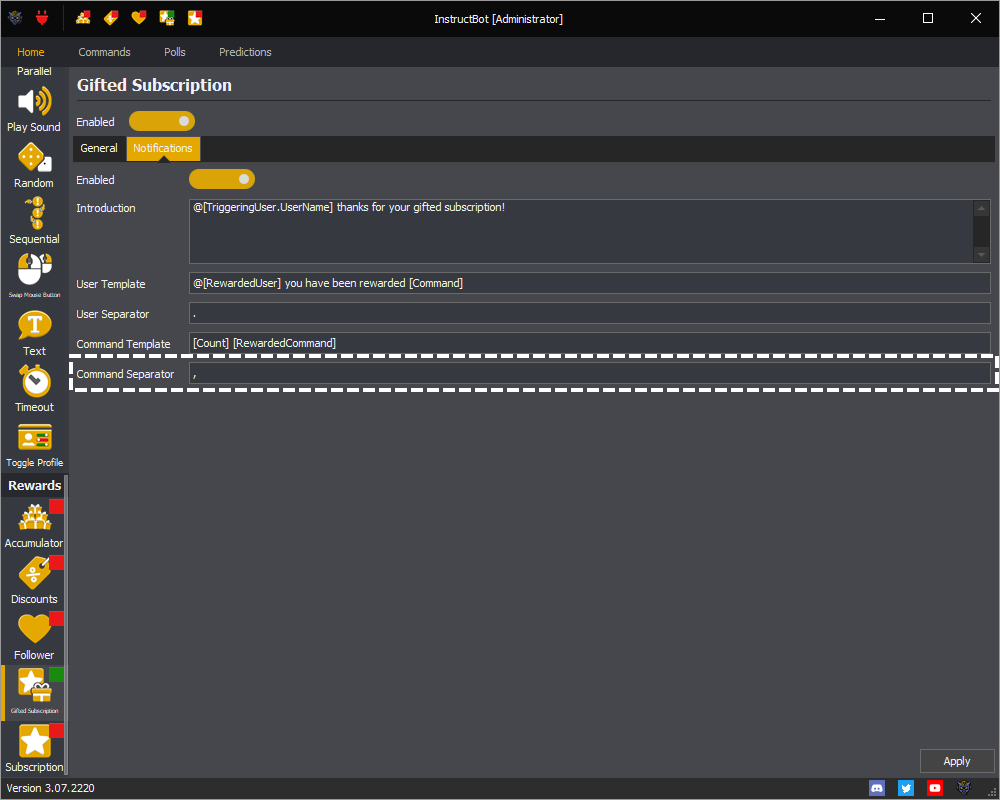See: Enabled, General ( Only Active Viewers, Only Active Commands or Reward Sets ) or Notifications ( Enabled, Introduction, User Template, User Separator, Command Template or Command Separator )
The gifted subscription rewards control what commands, if any, are reward to users when they gift subscriptions to your channel.
To enable gifted subscription rewards you must toggle them on.
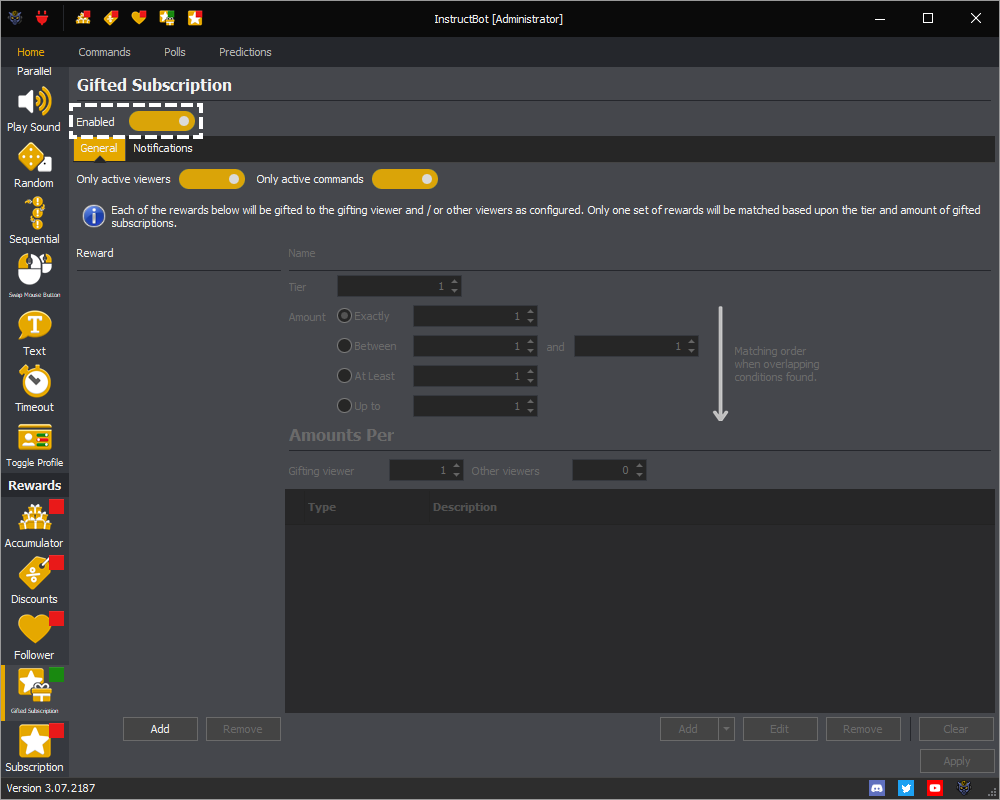
You can see if gifted subscription rewards are currently enabled by the overlay icons in the navigation menu and window title bar. When enabled the ![]() overlay icon is shown, e.g.
overlay icon is shown, e.g.
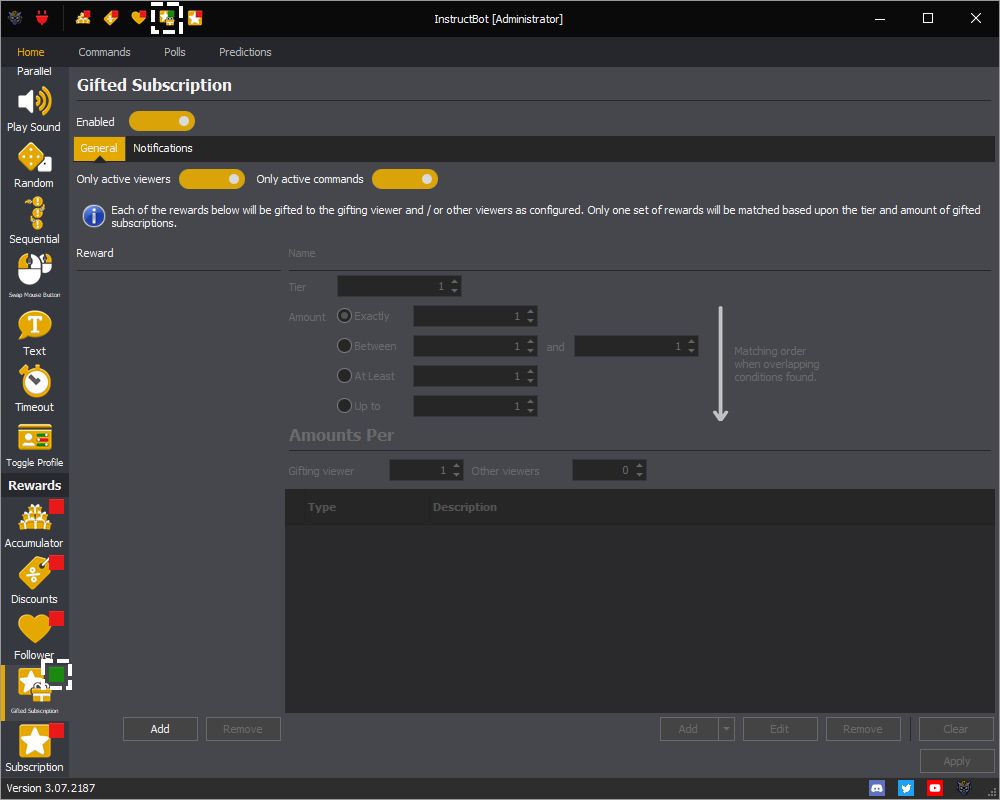
When disabled, the ![]() icon will be used instead.
icon will be used instead.
General
See: Only Active Viewers, Only Active Commands or Reward Sets ( Adding a Reward Set, Removing a Reward Set or Editing a Reward Set )
The general tab of the gifted subscription reward screen controls what if anything is rewarded when a user gift one or more subscriptions to other users.
Notifications
See: Enabled, Introduction, User Template, User Separator, Command Template or Command Separator
The notification tab of the gifted subscription reward screen controls what if anything is sent to chat when you get a gifted subscription.