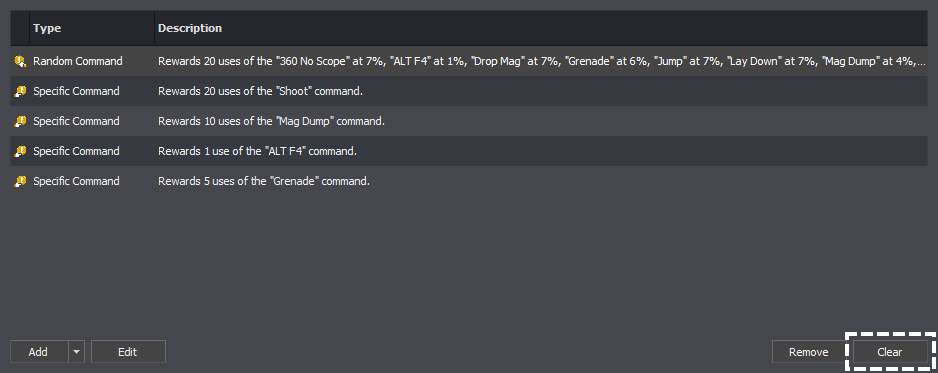The rewards editor is common across all reward types which use it. In the below I will outline editing using the accumulator but the process is the same for other reward types.
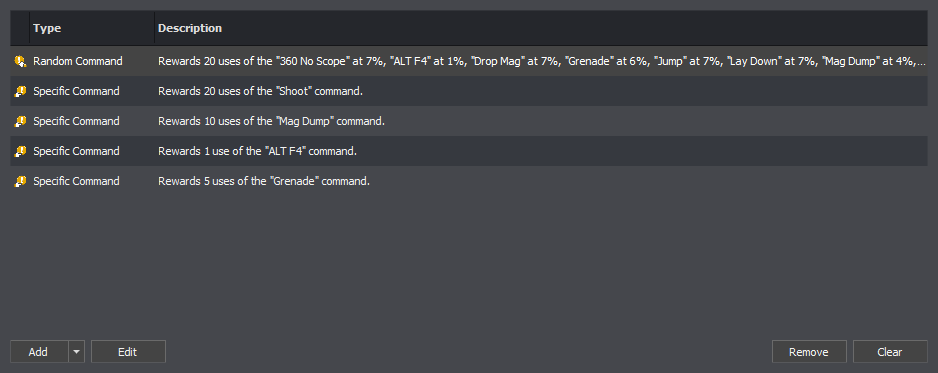
The type columns of the reward editor show an icon and name of the reward. The description column gives an overview of the settings for that particular reward.
To add a reward press the add button.
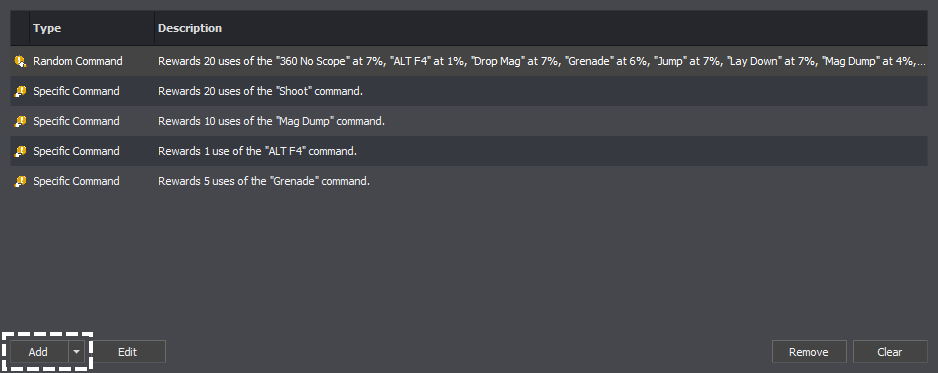
If you've added a type of reward before, a new reward of that type will be added, otherwise you'll be shown a list of the available reward types, see Types of Rewards, click on one will add a new reward of that type.
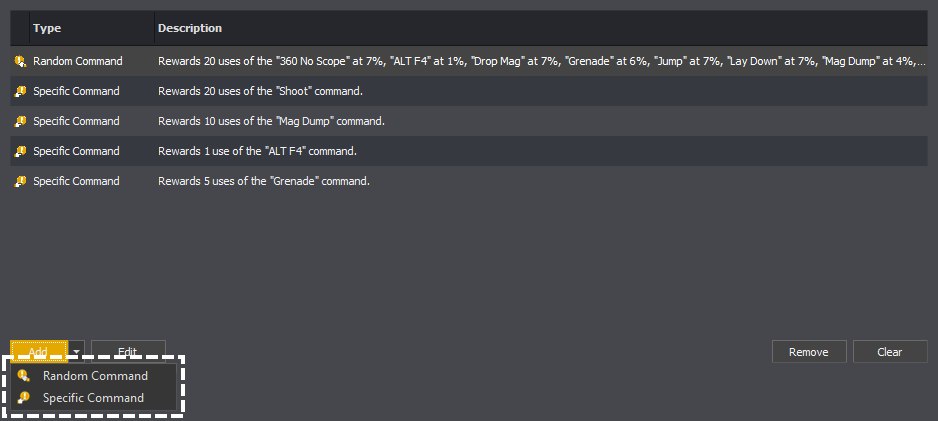
To edit a reward you can double click upon it or select the reward you want to edit and then press the edit button.
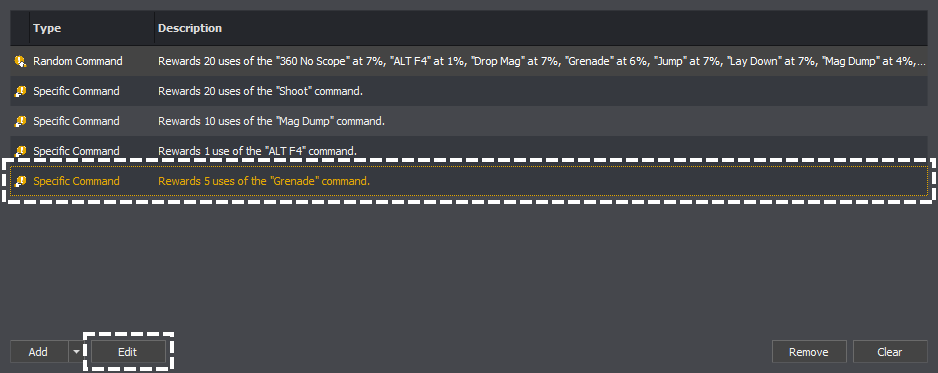
This will then open the editor for that type of reward:
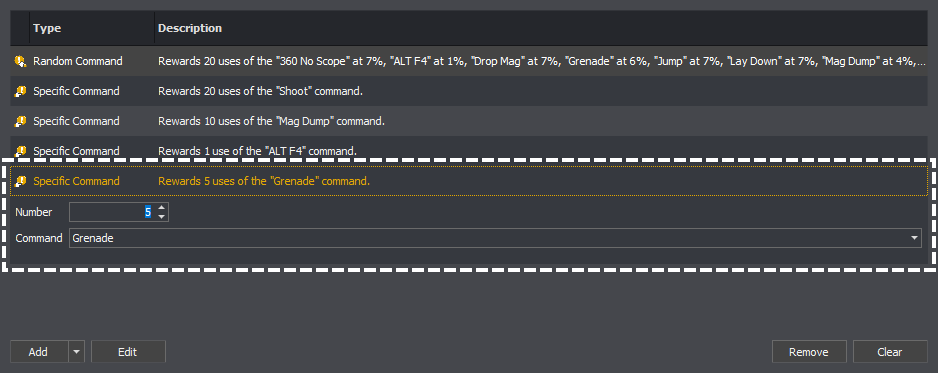
To remove a reward you must select the reward and then press the remove button.
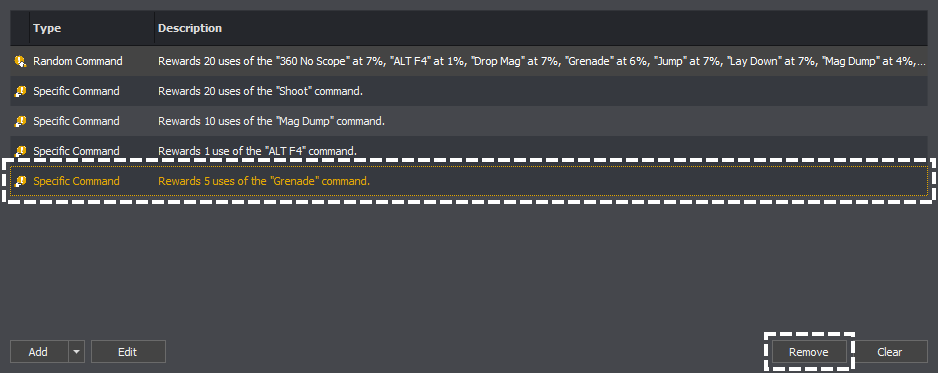
If you want to remove all rewards, rather than removing them one at a time, you can instead press the clear button.