See: Enabled, Global, Subscriber, Moderator or VIP
There are three types of discount, global, subscriber and user type. When enabled they reduce the costs of all commands by the percentage specified.
Note: The help command, see here, will dynamically update to reflect the cost for the querying user. For example when subscribers have a 10% discount, they will see different prices than a non-subscribing user.
To enable discounts you must toggle them on.
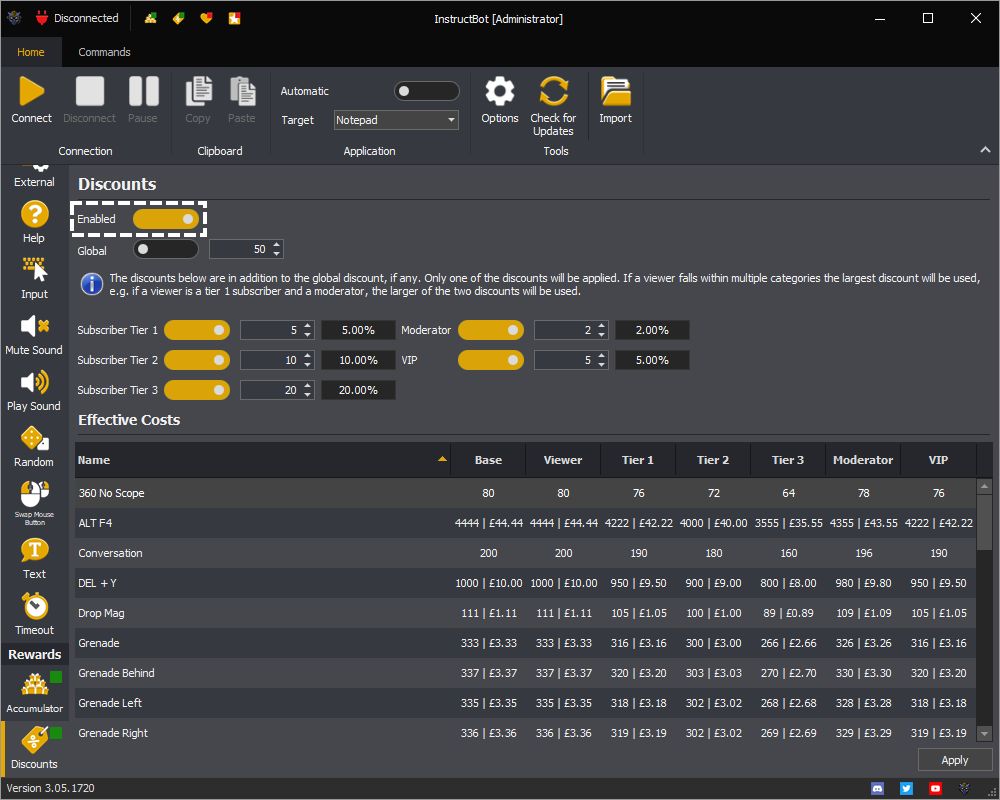
You can see if the discounts are currently enabled by the overlay icons in the navigation menu and window title bar. When enabled the ![]() overlay icon is shown, e.g.
overlay icon is shown, e.g.
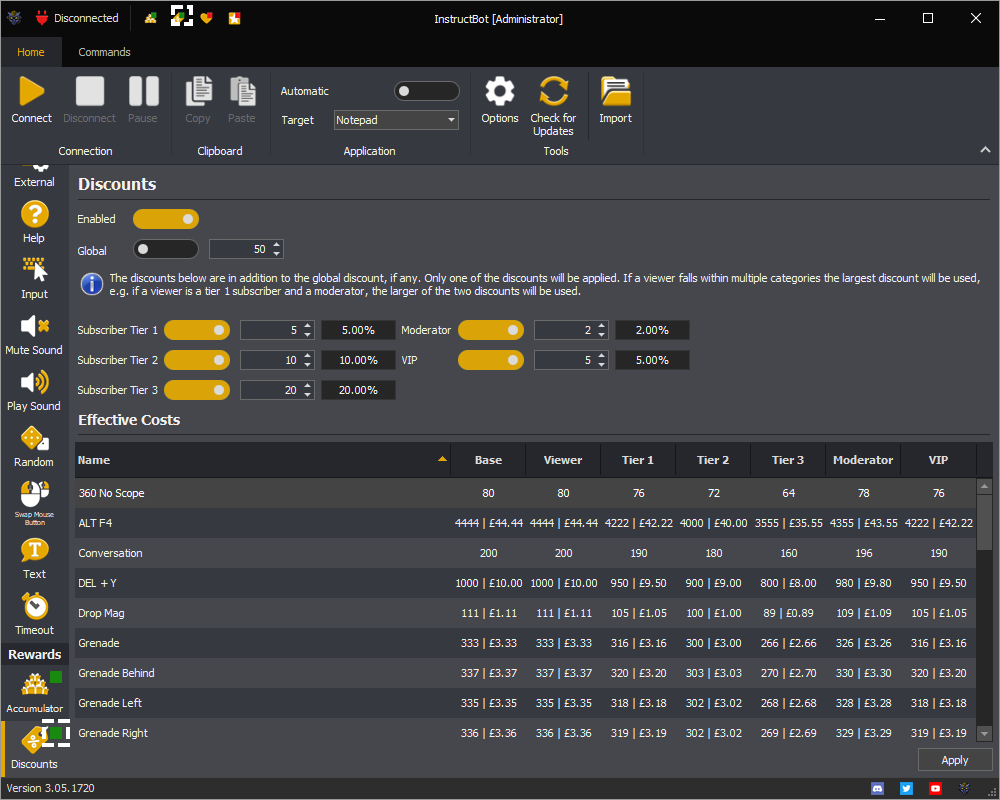
When disabled, the ![]() icon will be used instead.
icon will be used instead.
You can enable discounts for all users by toggling the global discount on.
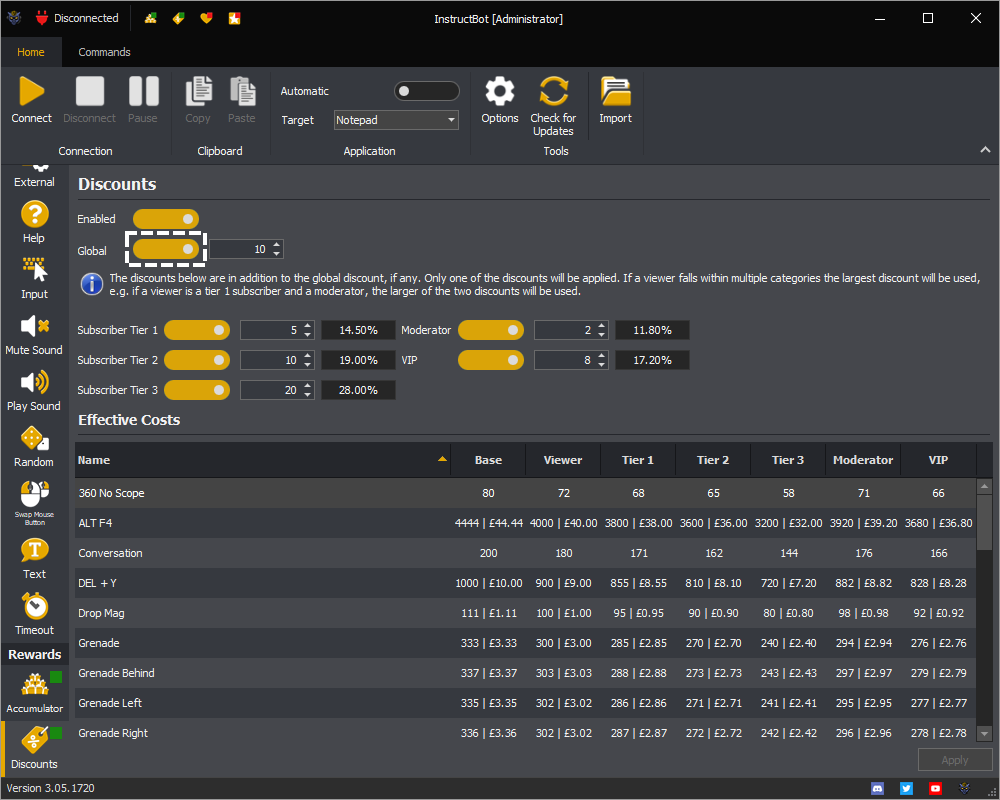
You can then set a percentage amount to discount by. In the below a 5% discount has been set, e.g. if a command normally cost 100 bits it would instead cost 95.
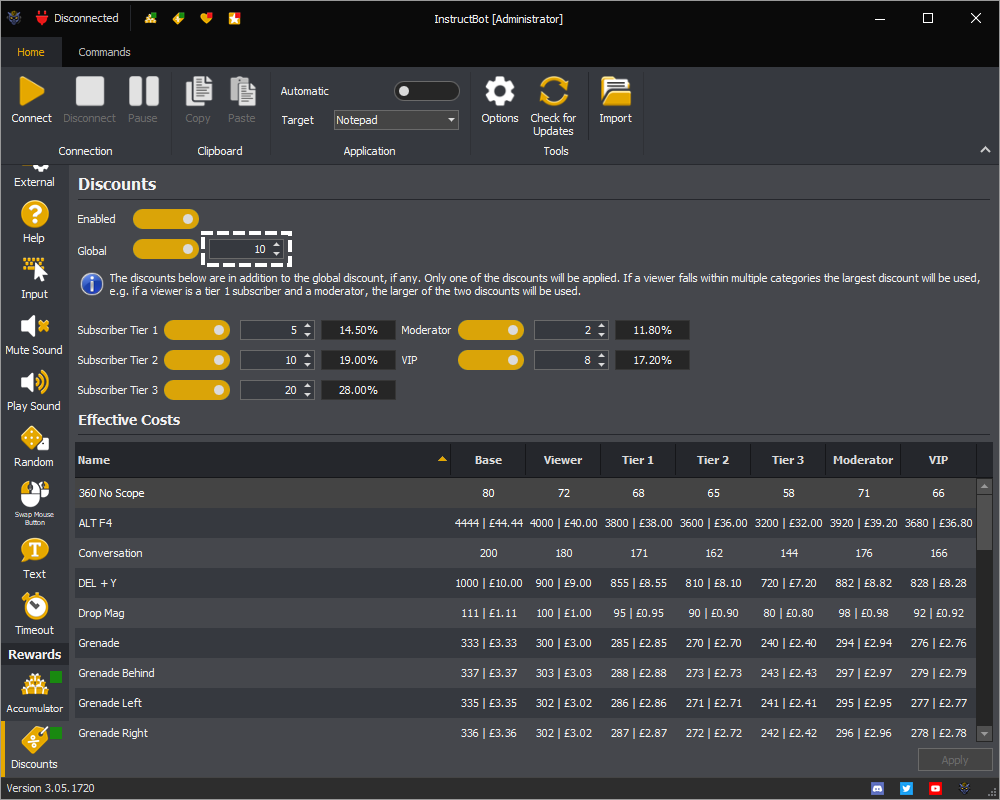
You can see the costs of all commands by looking at the effective costs table at the bottom. It shows the base cost, the cost for a viewer, a cost per subscriber tier, a cost for a moderator and finally a cost for a VIP.
For example in the below the 360 No Scope command has a base cost of 80, with a 10% global discount applied all users can then trigger it by cheering 72 bits.
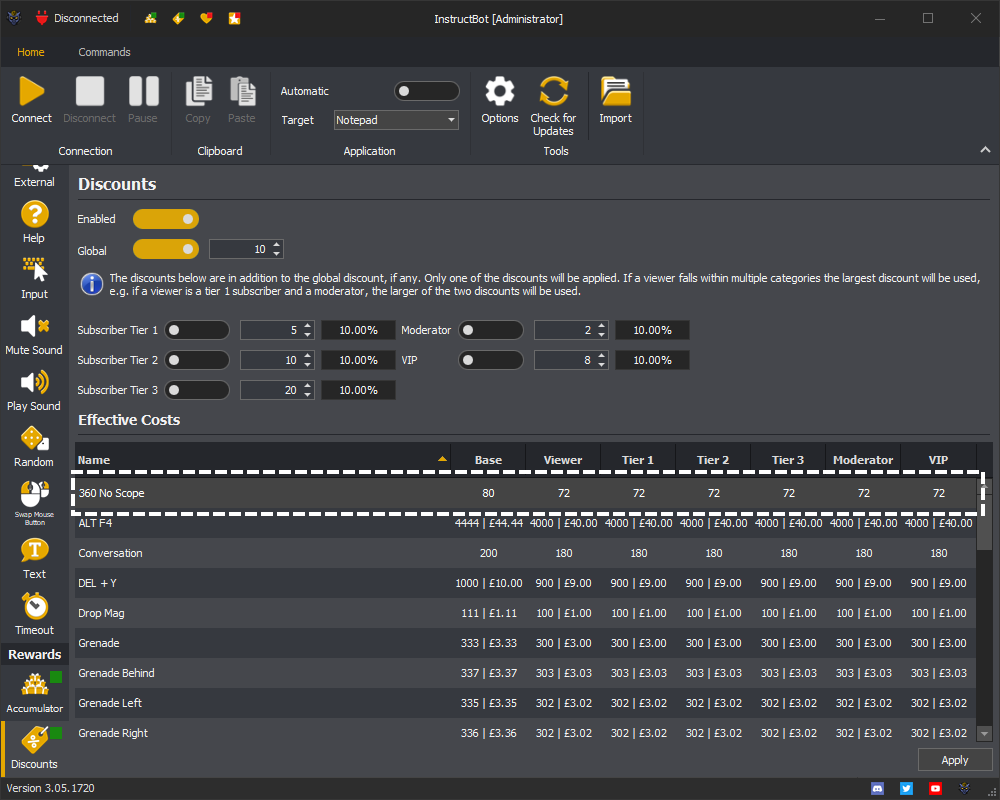
Each subscriber tier can have a different discount toggled on and amount assigned. Note that these discount are cumulative with the global discount (if any) and mutually exclusive with the moderator and VIP discounts.
To enable a subscriber discount you need to toggle them on.
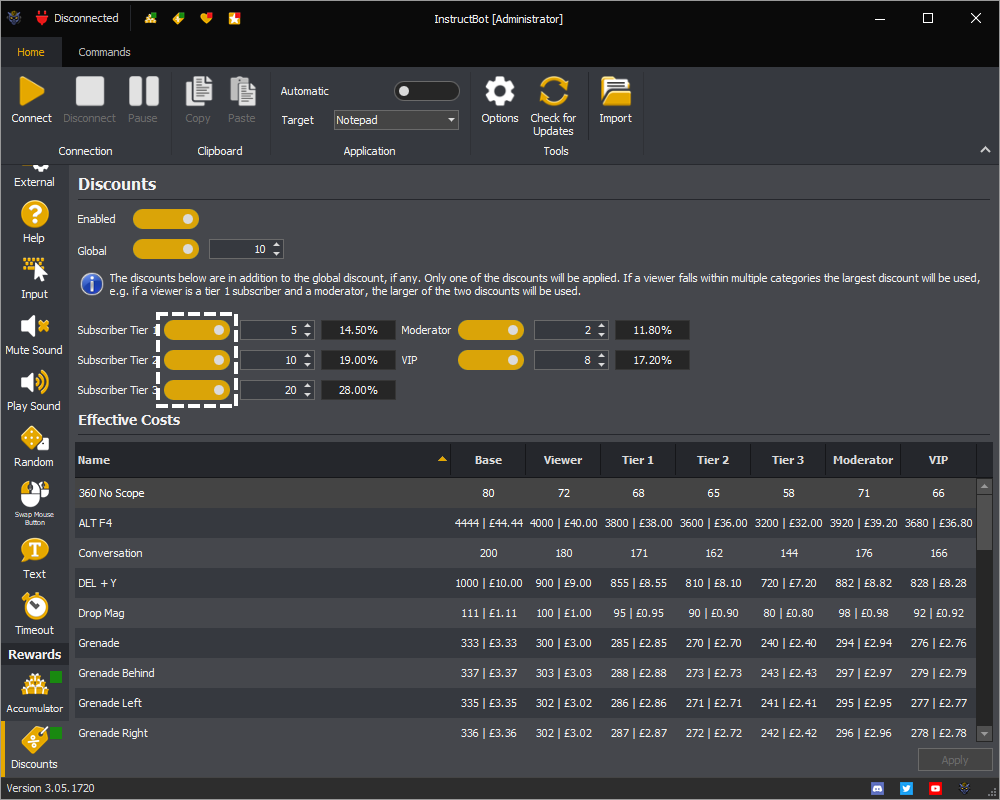
In the above as no explicit discount has been entered for any of the subscriber tiers they just inherit the global discount. In the below subscribers have an additional 5%, 10% and 20% discounts. Please note this is an additional multiplier to the discount, e.g. if a command cost 100 bits for a standard user, for a Tier 1 subscriber it would cost 100 * 0.9 * 0.95, e.g. they have a 10% global discount and then a 5% discount on the remaining amount for an effective discount of 14.50%.
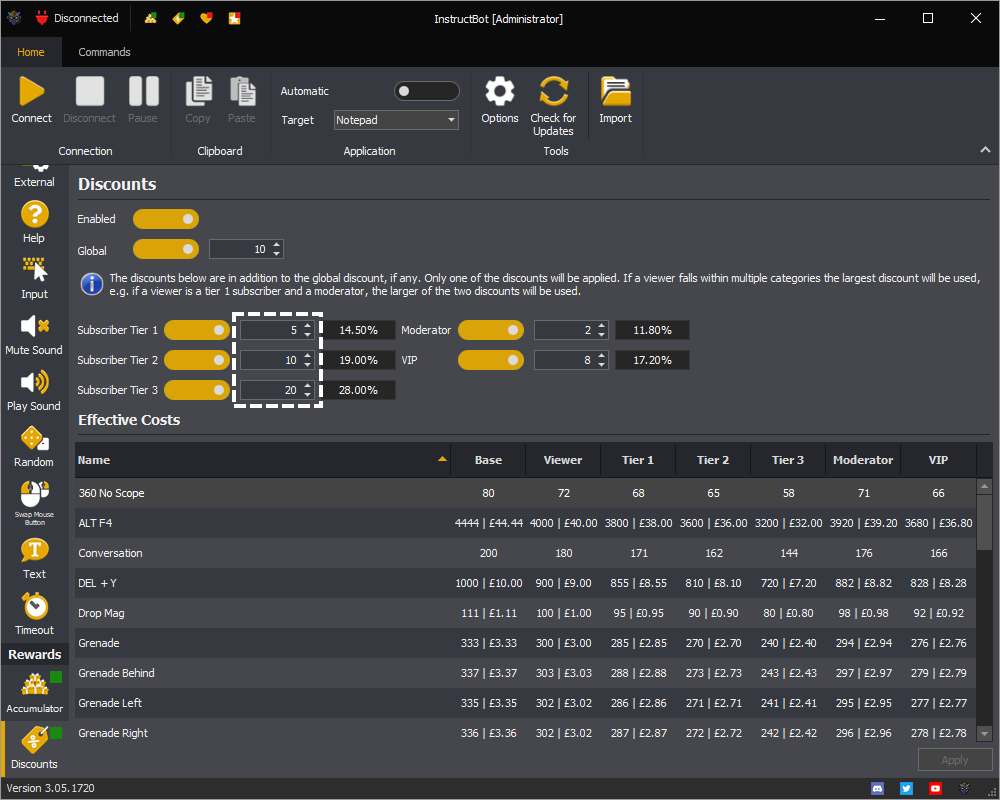
To the right of the discounts you can see the effective percentage of each subscriber tier.
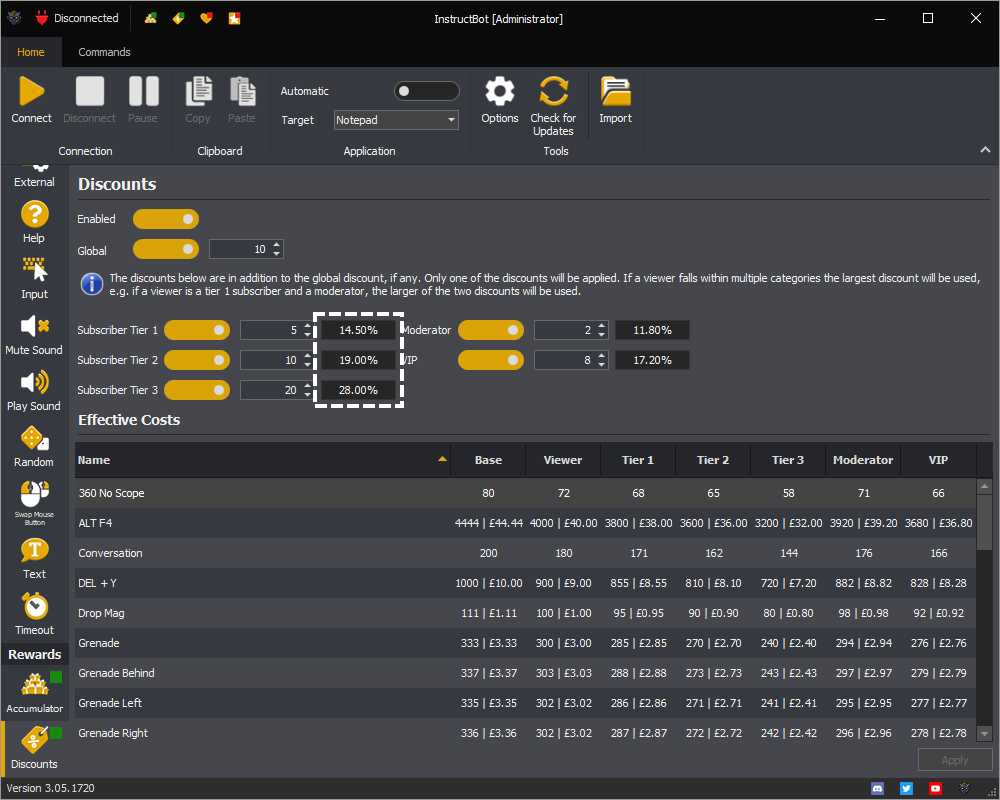
In the below with a discount set per subscriber tier you can see that each tier of users can trigger commands using a different amount, e.g. for a viewer the 360 No Scope command costs 72 bits, and then 68 bits, 65 bits or 58 bits depending upon the tier of subscriber.
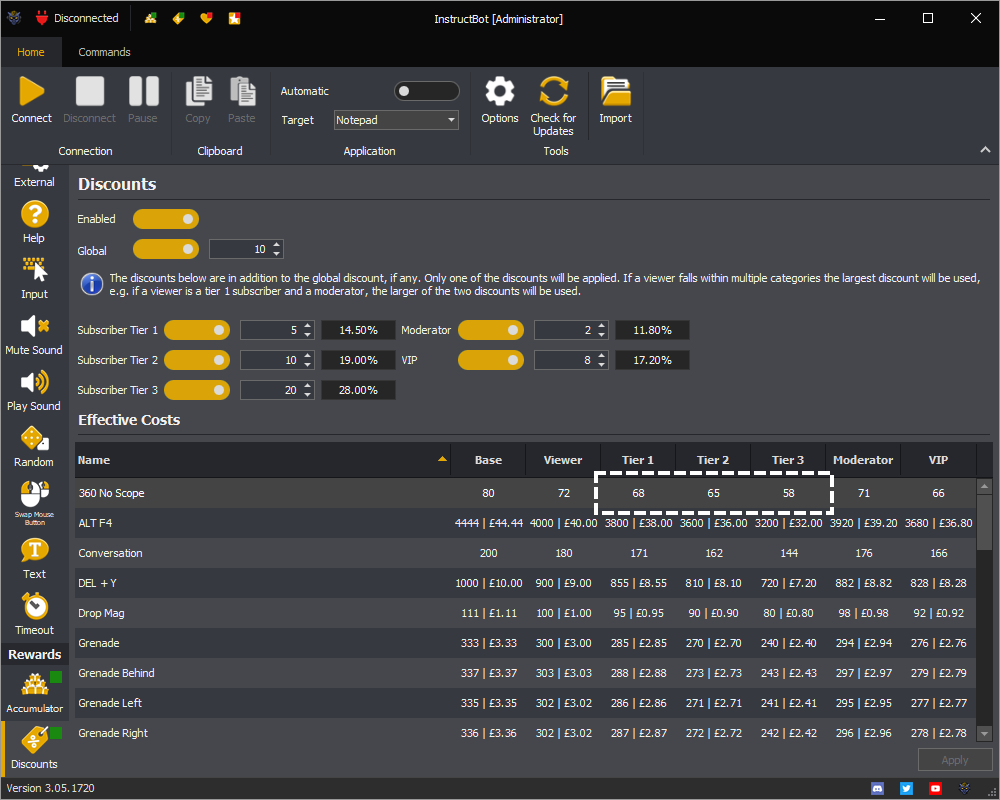
Note: the help command will modify it's self to the type of the user adjusting prices as required. E.g. a normal viewer would see a cost of 72 for the 360 No Scope command, where as a Tier 3 subscriber would see a cost of 58.
In the case of a subscriber also being a moderator or VIP, the large discount will be used. E.g. in the above a VIP has a 8% discount so if they are also a Tier 1 subscriber there VIP discount would be used but if they were a Tier 2 or 3 subscriber, the subscriber discount would be used instead as it is more.
A moderator can have a different discount toggled on and amount assigned. Note that these discount are cumulative with the global discount (if any) and mutually exclusive with subscriber discounts.
To enable a moderator discount you need to toggle it on.
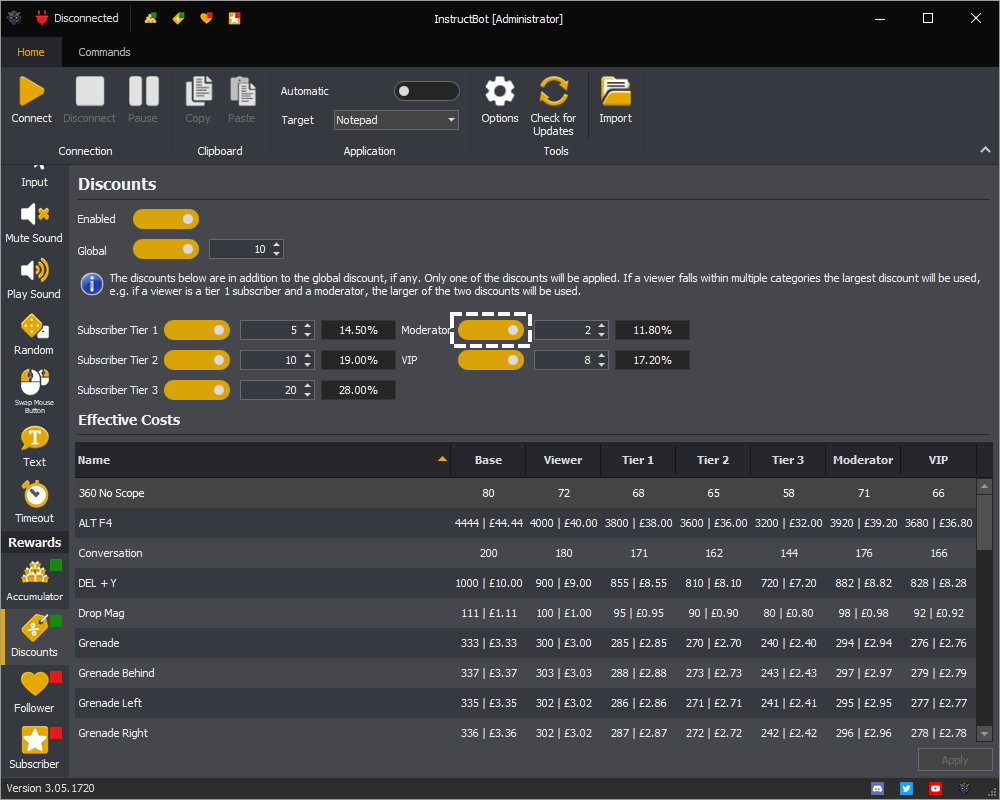
In the above as no explicit discount has been entered a moderator will just inherit the global discount. In the below moderators have an additional 2% discount. Please note this is an additional multiplier to the discount, e.g. if a command cost 100 bits for a standard user, for a moderator it would cost 100 * 0.9 * 0.98, e.g. they have a 10% global discount and then a 2% discount on the remaining amount for an effective discount of 11.80%.
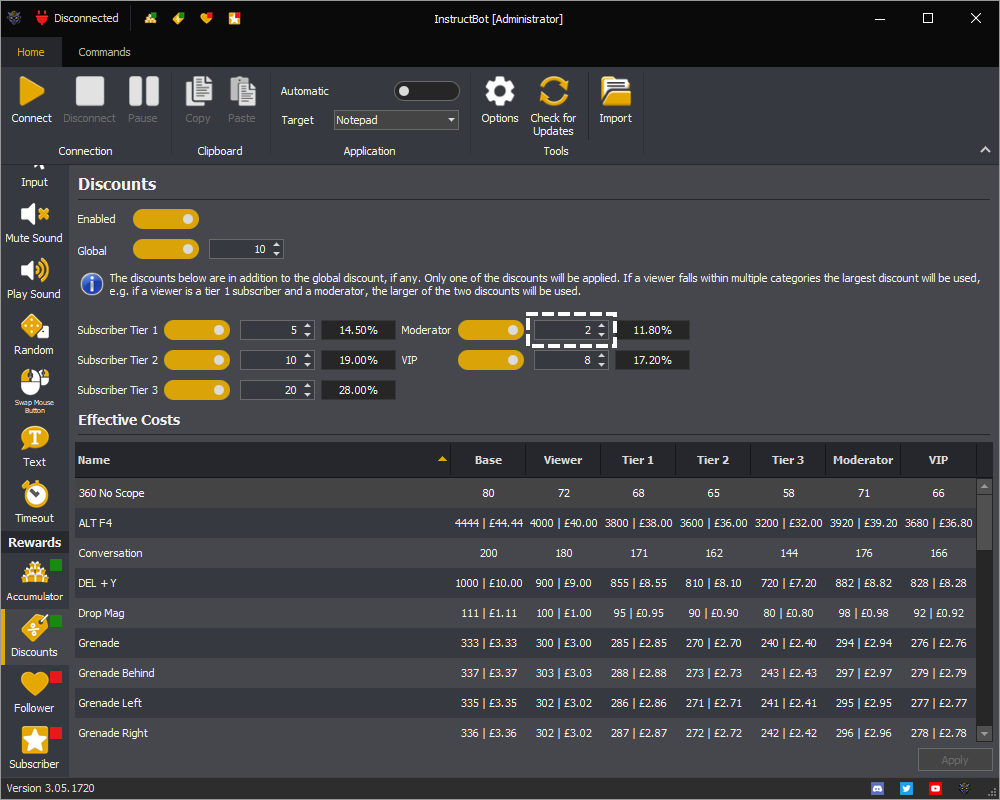
To the right of the discounts you can see the effective percentage for the moderator.
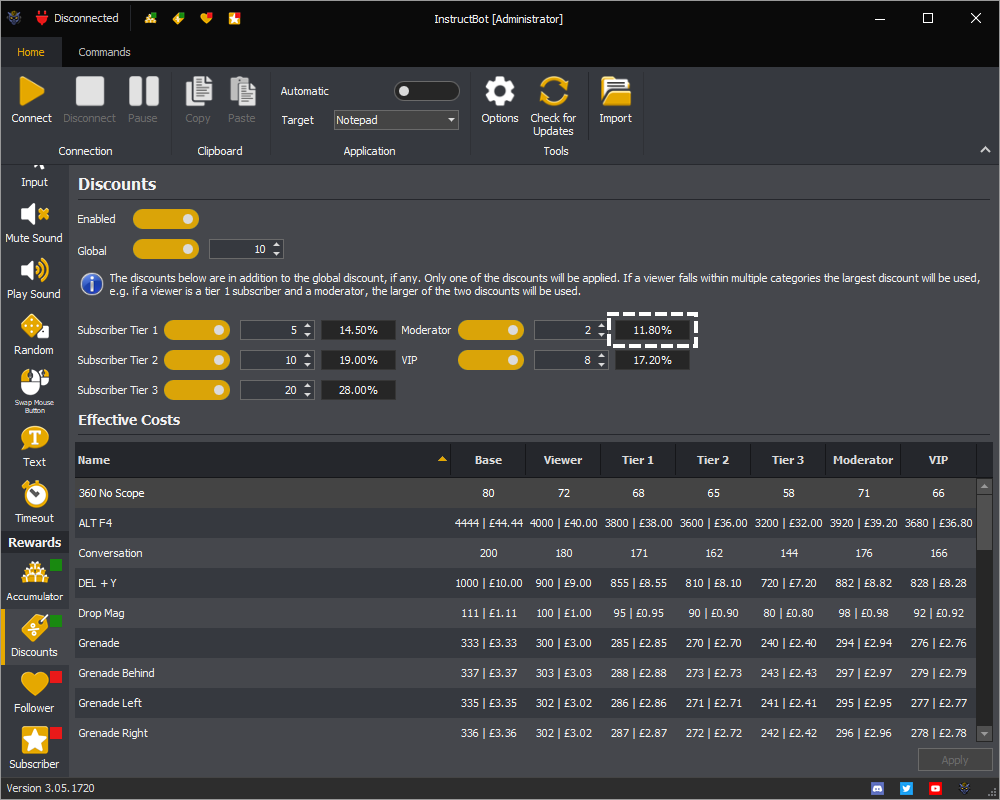
In the below with a discount set you can see that moderators can trigger commands using a different amount, e.g. for a viewer the 360 No Scope command costs 72 bits but for a moderator it costs 71 bits.
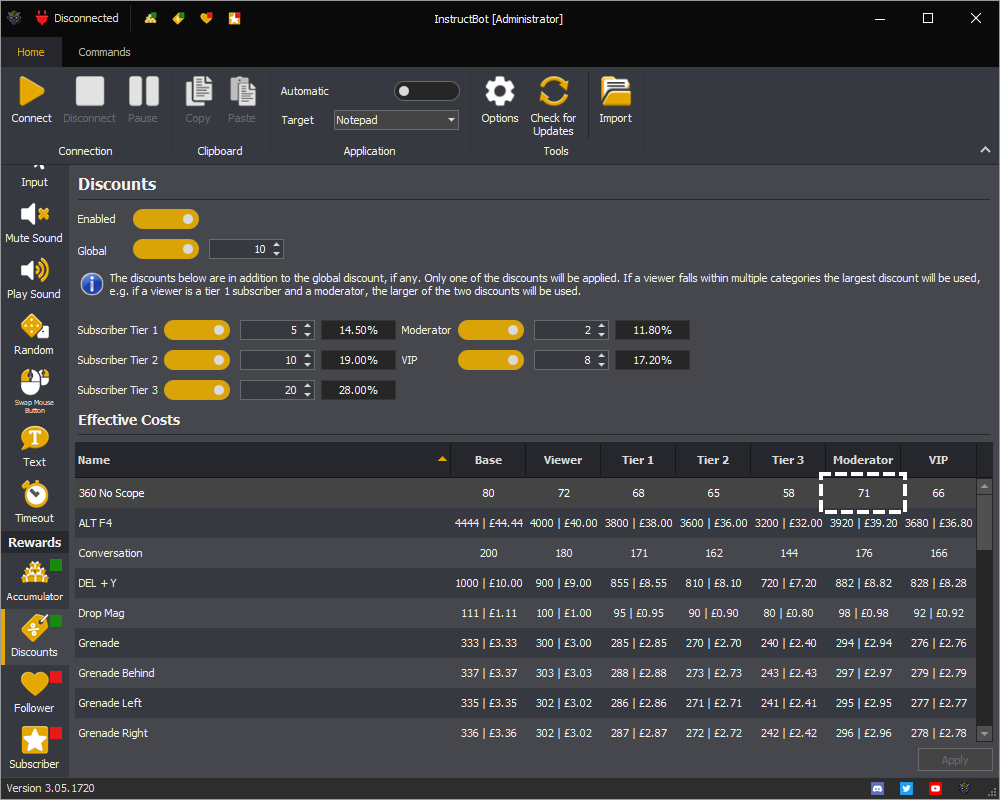
Note: the help command will modify it's self to the type of the user adjusting prices as required. E.g. a normal viewer would see a cost of 72 for the 360 No Scope command, where as a moderator would see a cost of 71.
In the case of a moderator also being a subscriber, the large discount will be used. E.g. in the above a moderator has a 2% discount, if they are a Tier 1 or above subscriber there subscriber discount would be used instead as they are 5%, 10% and 20% respectively.
A VIP can have a different discount toggled on and amount assigned. Note that these discount are cumulative with the global discount (if any) and mutually exclusive with subscriber discounts.
To enable a VIP discount you need to toggle it on.
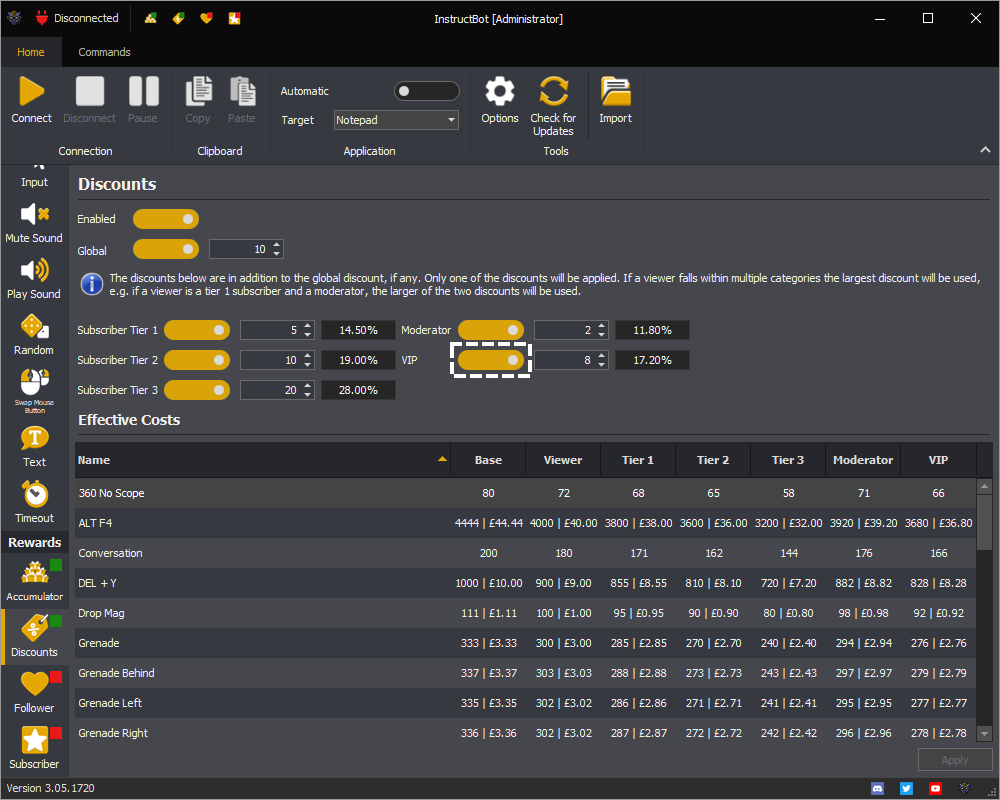
In the above as no explicit discount has been entered a VIP will just inherit the global discount. In the below VIPs have an additional 8% discount. Please note this is an additional multiplier to the discount, e.g. if a command cost 100 bits for a standard user, for a VIP it would cost 100 * 0.9 * 0.92, e.g. they have a 10% global discount and then a 8% discount on the remaining amount for an effective discount of 17.2%.
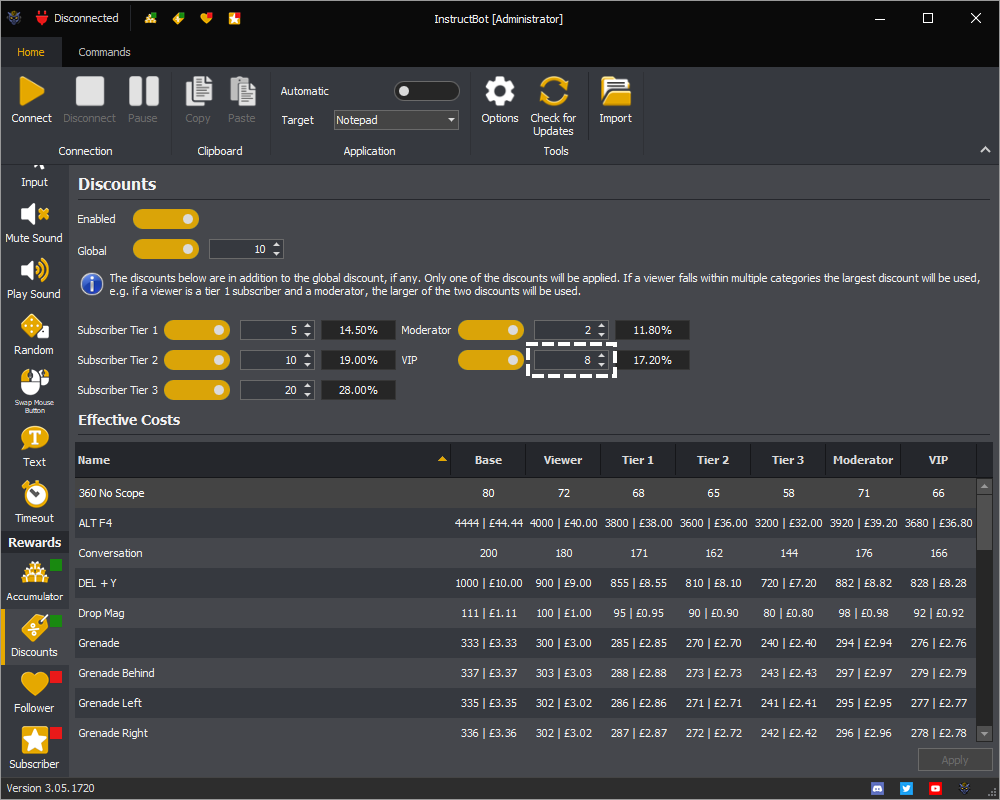
To the right of the discounts you can see the effective percentage for the VIP.
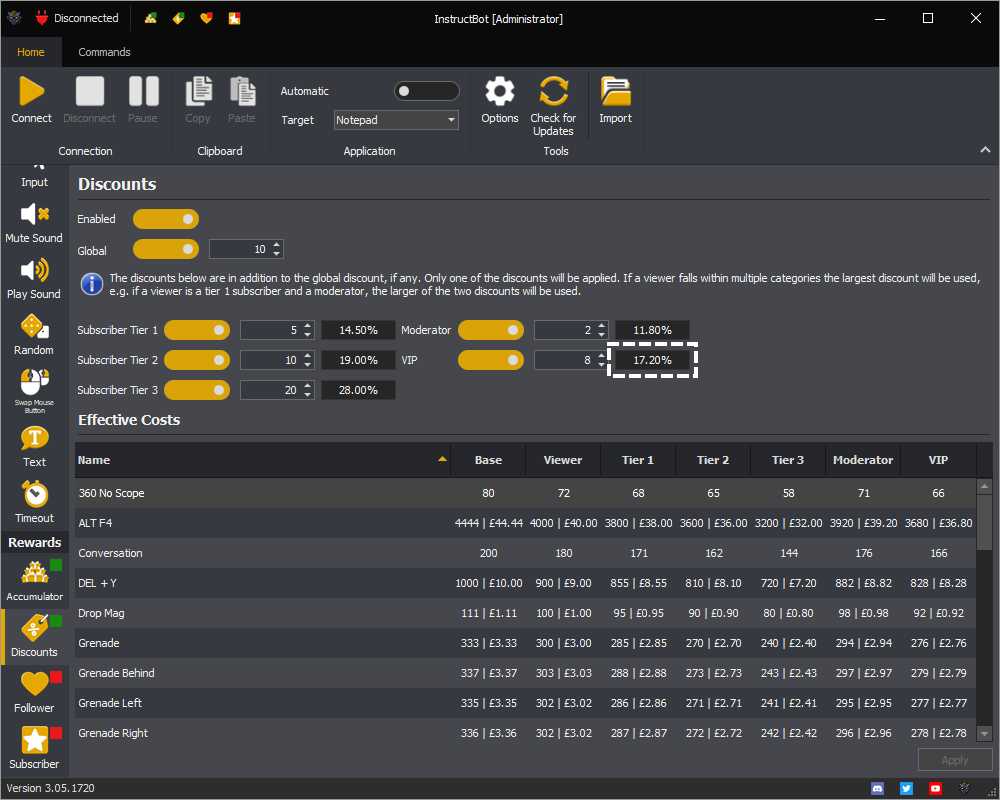
In the below with a discount set you can see that VIPs can trigger commands using a different amount, e.g. for a viewer the 360 No Scope command costs 72 bits but for a VIP it costs 66 bits.
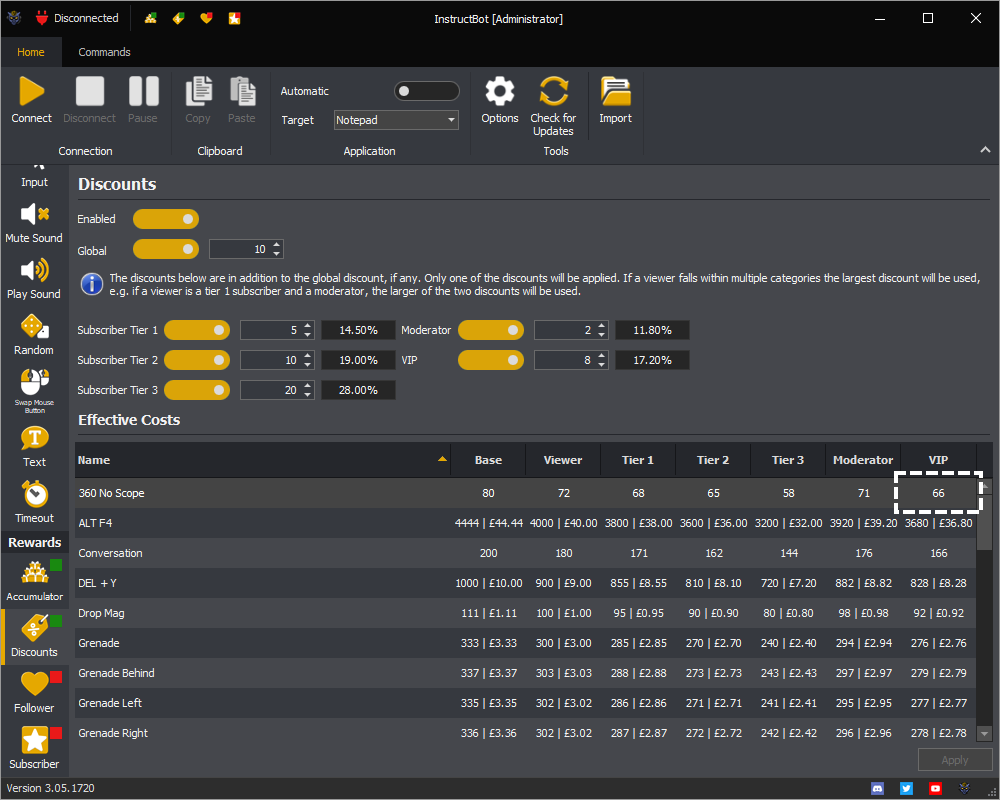
Note: the help command will modify it's self to the type of the user adjusting prices as required. E.g. a normal viewer would see a cost of 72 for the 360 No Scope command, where as a VIP would see a cost of 66.
In the case of a VIP also being a subscriber, the large discount will be used. E.g. in the above a VIP has a 8% discount, if they are a Tier 1 subscriber there VIP discount would be used but if they were a Tier 2 or 3 subscriber, the subscriber discount would be used instead.