Below are general notification any command can send.
Every time a command is executed it can notify chat. If you don't want the notification sent you can toggle it off.
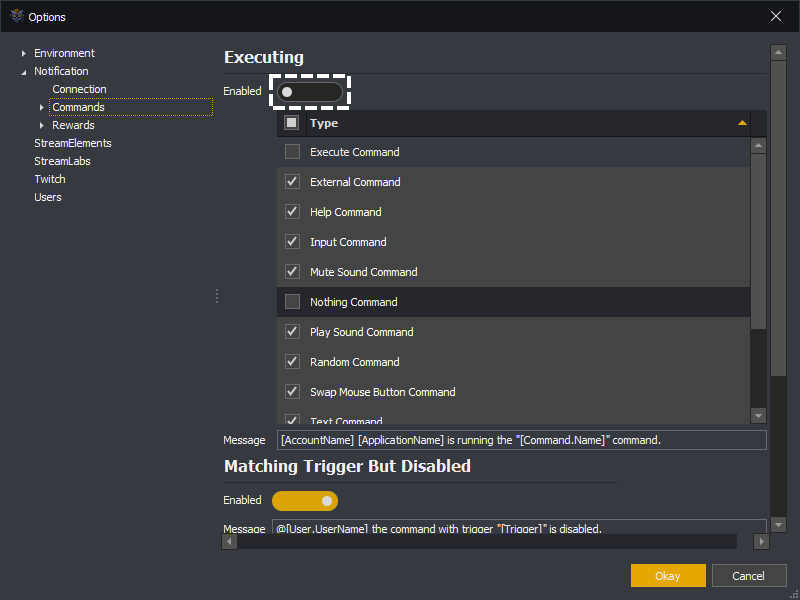
If you only want certain command types to notify you can leave the notifications toggled on and then disable the required command types. For example in the below only Input and Mute Sound commands will notify when executed.
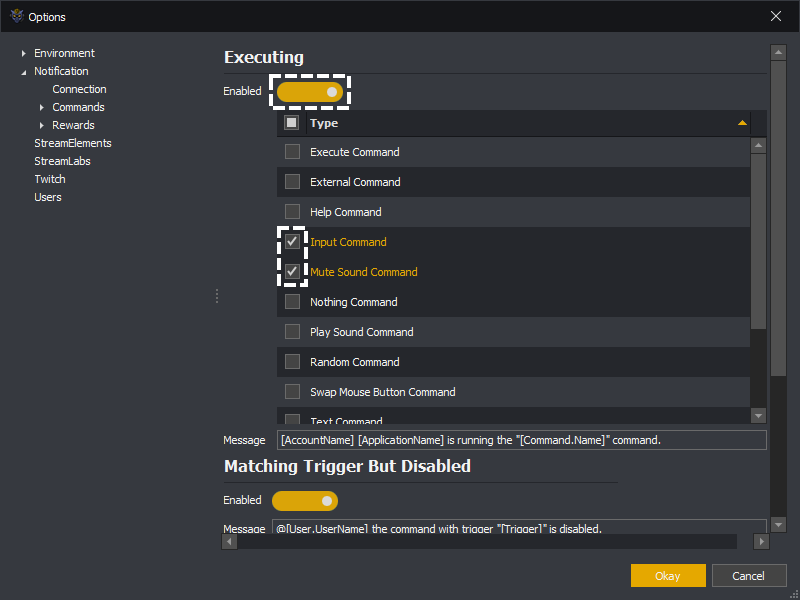
The message output into chat is based upon a template.
When a user types a trigger into chat with the expectation that a command will execute, this message is shown if the command is currently disabled.
Assuming there was a command triggered by shoot, a user named Omsad typed !shoot into chat and meets the requirement to trigger the command. The message @Omsad the command with trigger "shoot" is disabled. would be sent into chat by InstructBot when the command is disabled.
If you don't want the notification sent you can toggle it off.
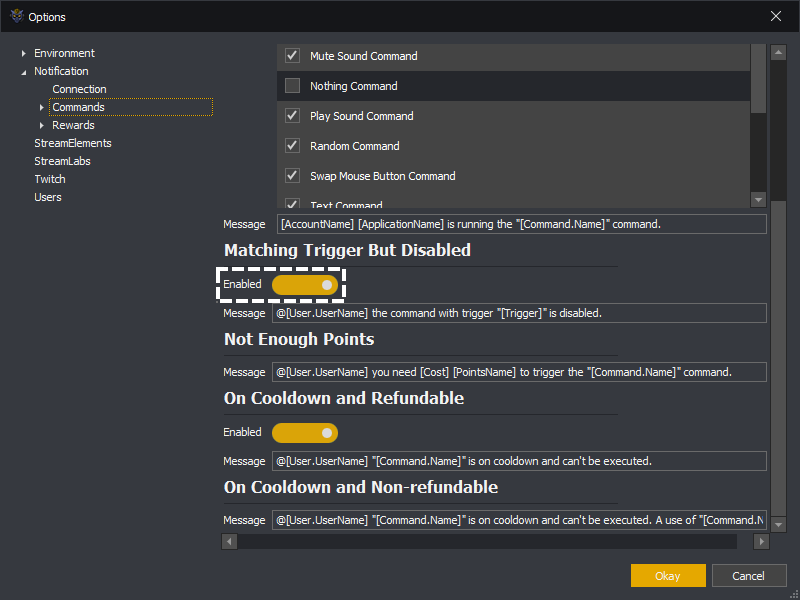
You can modify the message sent to chat by updating the message template.

Variables
AccountName: The name of the account logged into InstructBot.
ApplicationName: InstructBot's name.
Trigger: The trigger matched.
TriggerPrefix: The trigger prefix.
User: The user which tried to trigger the command, see here for a full list of variables.
When a command is triggered using points and the user doesn't have enough points for the cost of the command this message will be sent into chat.
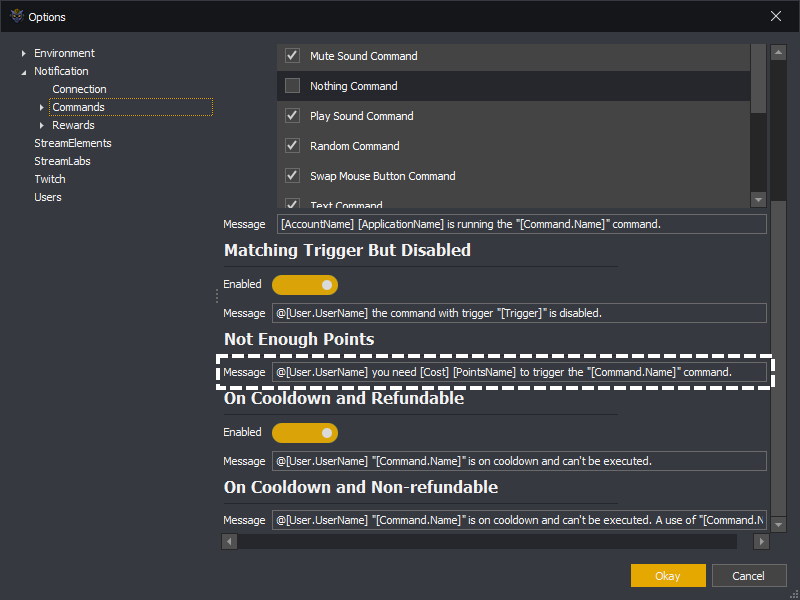
Variables
AccountName: The name of the account logged into InstructBot.
ApplicationName: InstructBot's name.
ChannelName: The channel name.
Command: The command which was attempting to be triggered, see here for a full list of variables.
Cost: The number of points needed to trigger the command.
CurrencySymbol: The currency symbol.
PointsName: The points name.
Trigger: The trigger matched.
TriggerPrefix: The trigger prefix.
User: The user which tried to trigger the command, see here for a full list of keys.
When a user triggers a command which is on cooldown and they use a means which can be refunded, e.g. points or uses, the following message will be sent.
You can toggle the message on or off using the enabled toggle button.
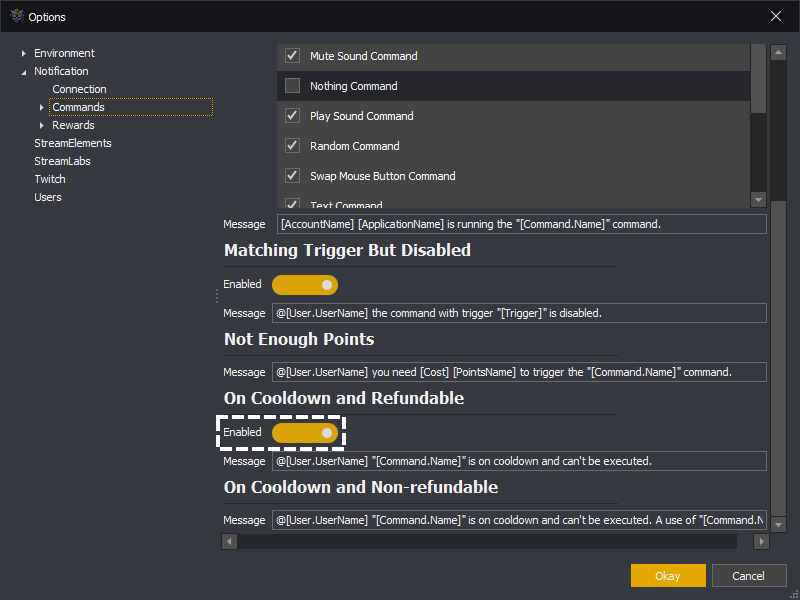
You can modify the message sent to chat by updating the message template.
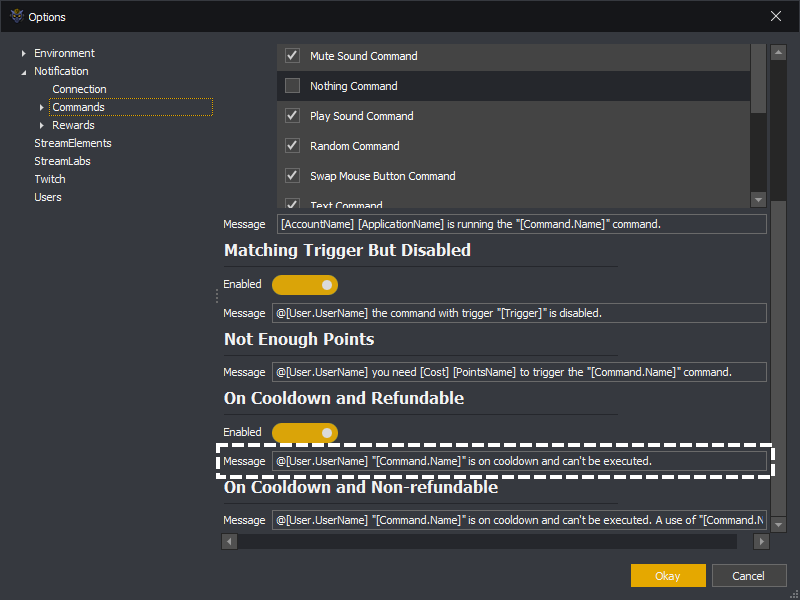
Variables
AccountName: The name of the account logged into InstructBot.
ApplicationName: InstructBot's name.
Command: The command which was attempting to be triggered, see here for a full list of variables.
TriggerPrefix: The trigger prefix.
User: The user which tried to trigger the command, see here for a full list of keys.
When a user triggers a command which is on cooldown and they use a means which can not be refunded, e.g. bits, donation, the following message will be sent.
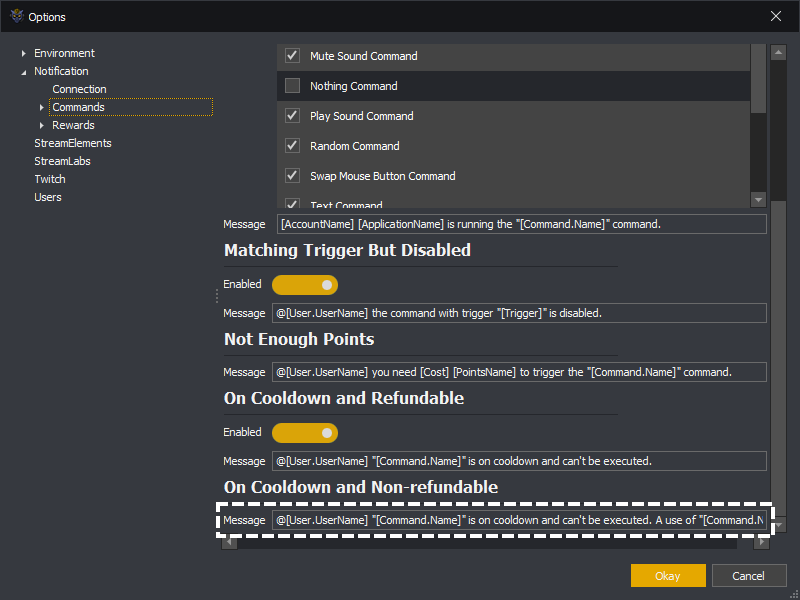
Variables
AccountName: The name of the account logged into InstructBot.
ApplicationName: InstructBot's name.
Command: The command which was attempting to be triggered, see here for a full list of variables.
TriggerPrefix: The trigger prefix.
User: The user which tried to trigger the command, see here for a full list of keys.
