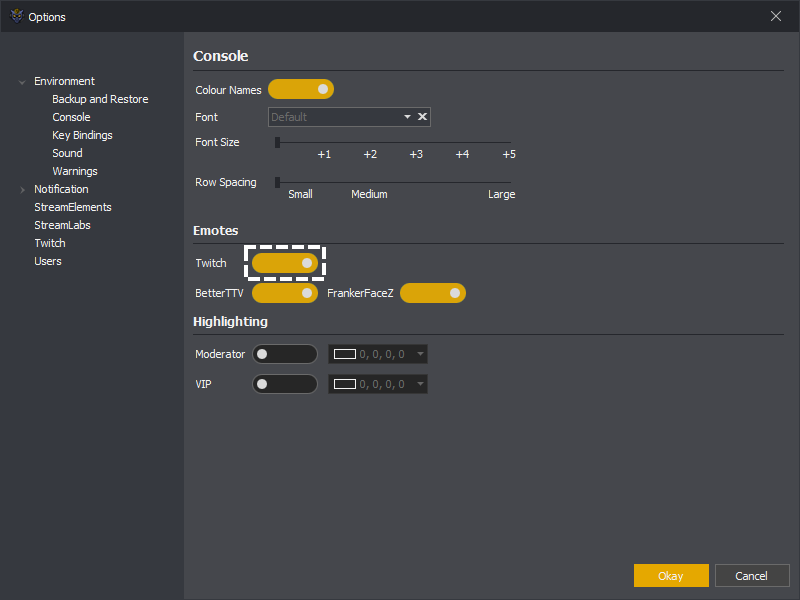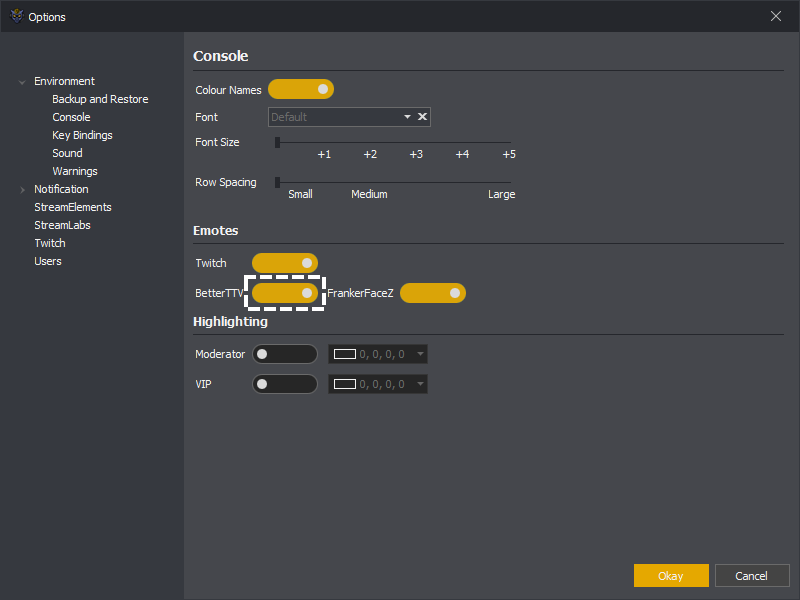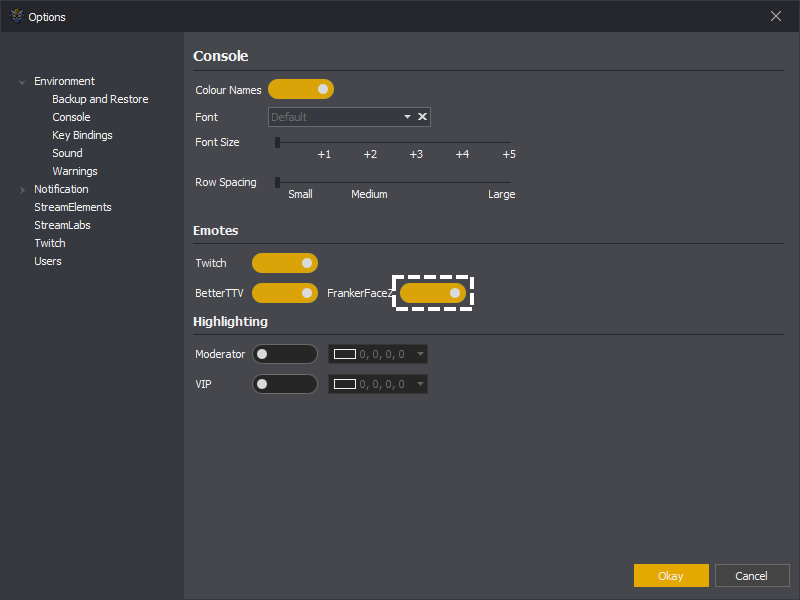See: Colour Names, Font, Font Size, Row Spacing, Emotes ( Twitch, BetterTTV or FrankerFaceZ ) or Highlighting
Below are options controlling how the console looks and behaves in InstructBot.
The colour names setting control if viewers names are coloured to match that which is shown in Twitch chat, or are displayed in the default colour.
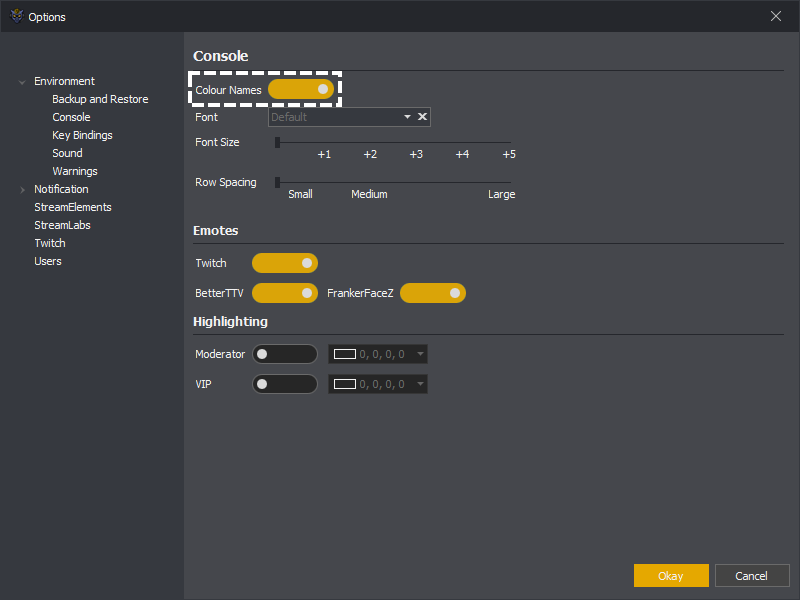
You can explicitly select the font used within the console. All text will the be display with this font.
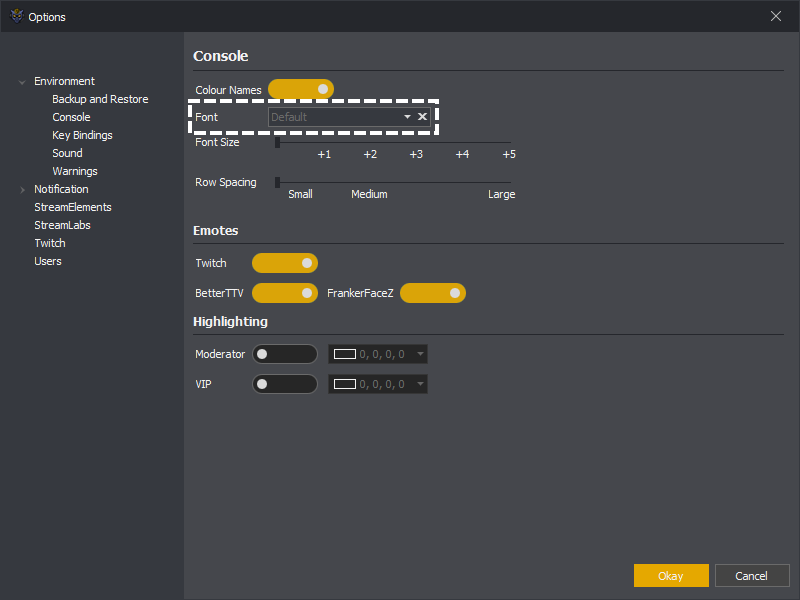
To increase the font size from the default use the font size slider. Each +1 is an additional point of size.
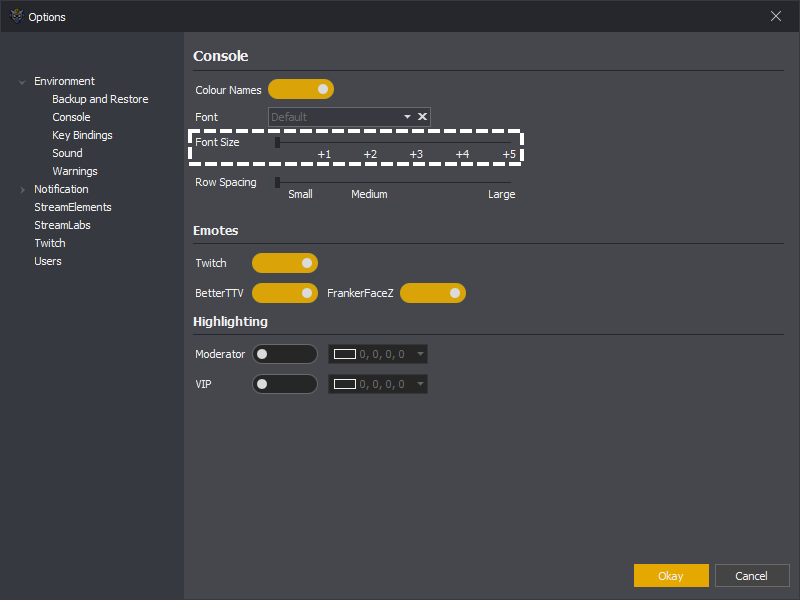
To increase the spacing between individual rows you can increase the row spacing.
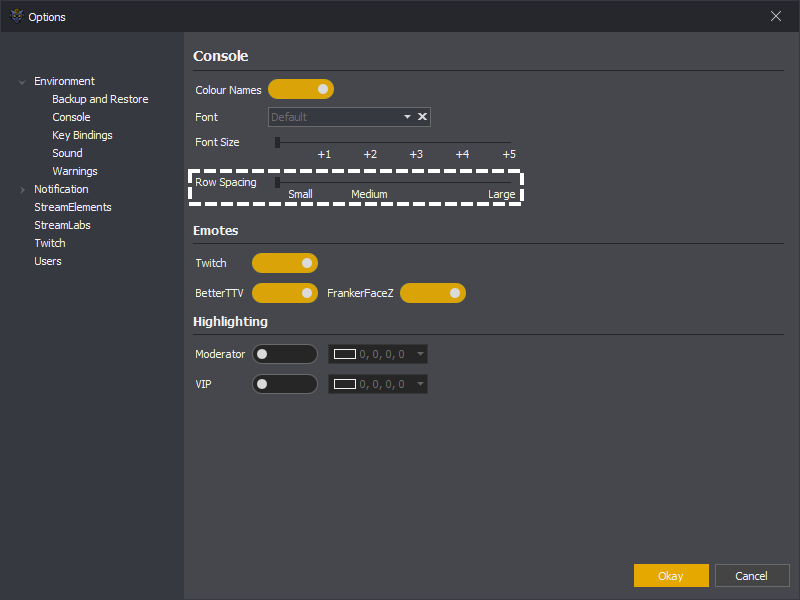
Emotes
See: Twitch, BetterTTV or FrankerFaceZ
You can turn emotes on by toggling them on, emotes from Twitch, BetterTTV and FrankerFaceZ are supported.
You can highlight all messages from moderators and / or VIP's. In the below moderator highlighting has been toggled on and assigned the colour purple. If you'd prefer a custom colour pressing the more colours button will open the colour selection window.
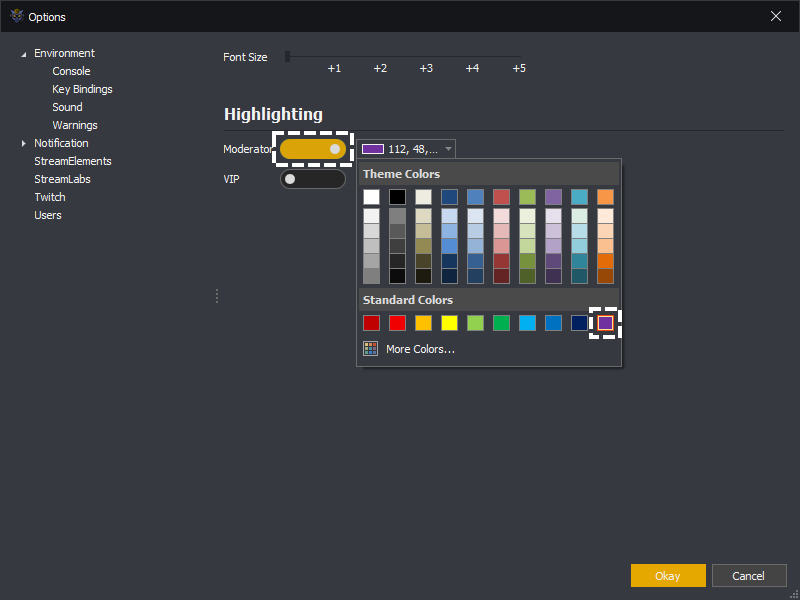
This will cause all messages in the console which are from moderators to have a purple highlight, for example:
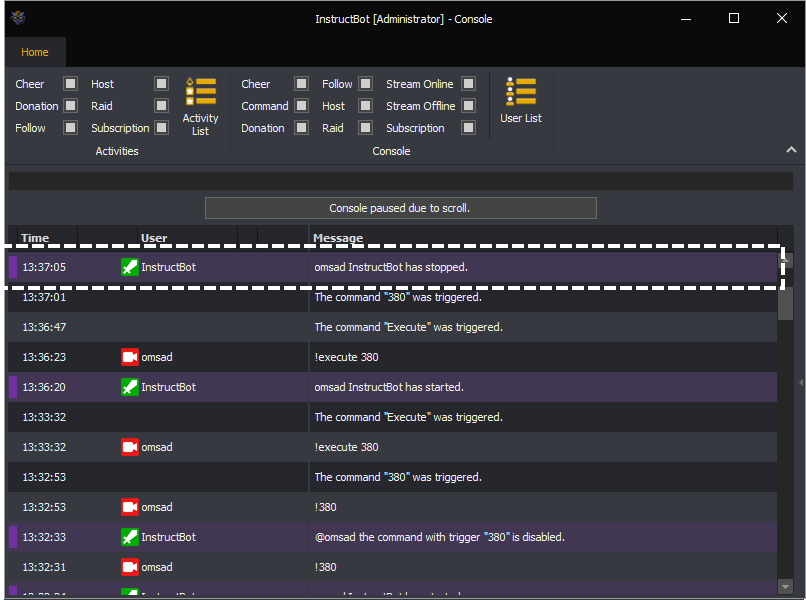
Note: if a user has a specific highlight colour assigned it will overwrite any moderator or VIP highlight colour.