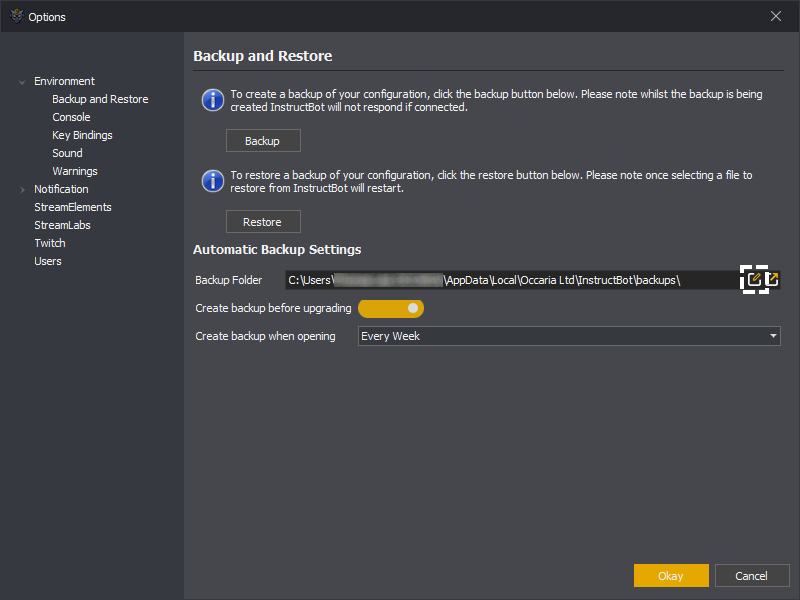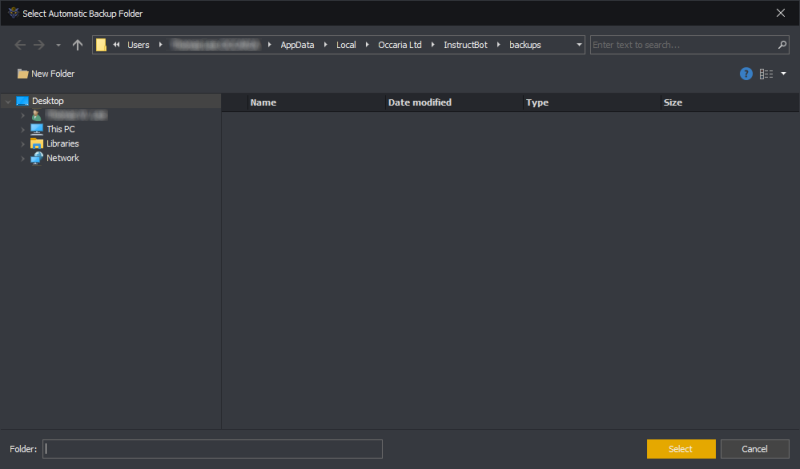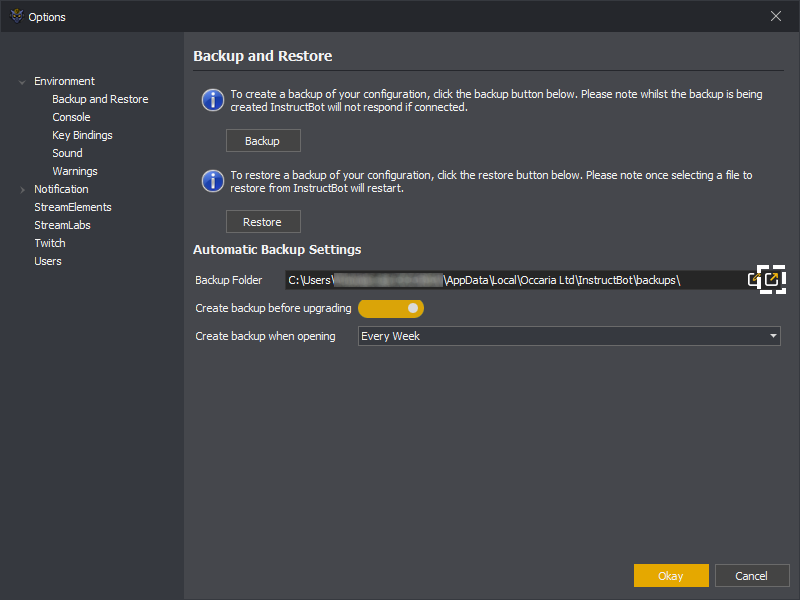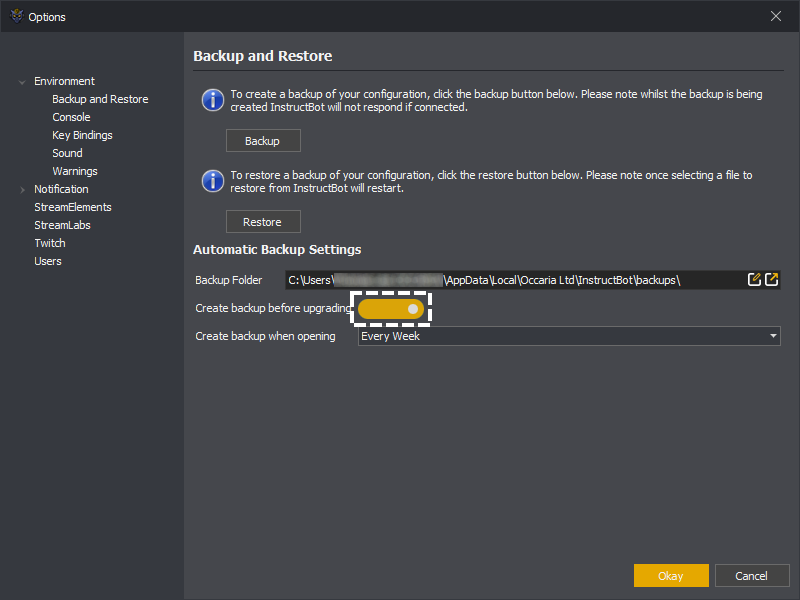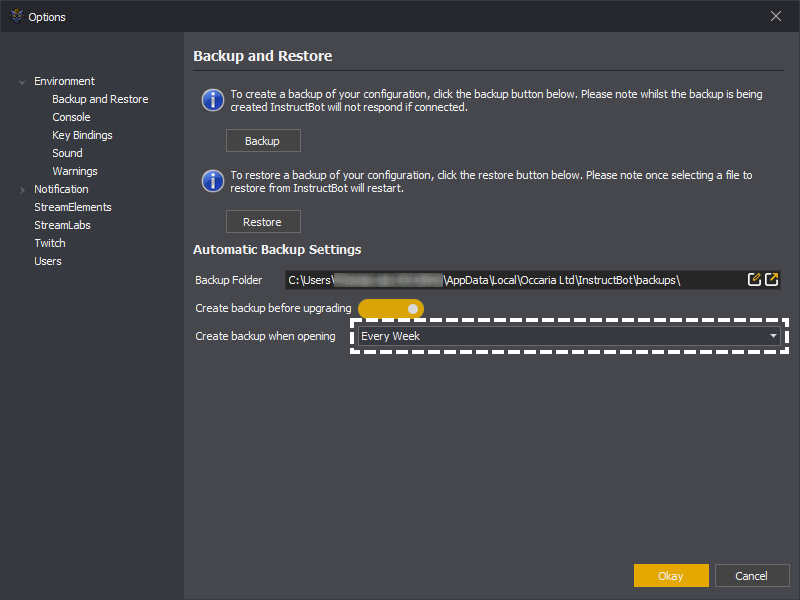The backup and restored node allows you to create and restore a backup, as well as setting the automatic backup settings.
You can create a backup of your configuration by pressing the backup button.
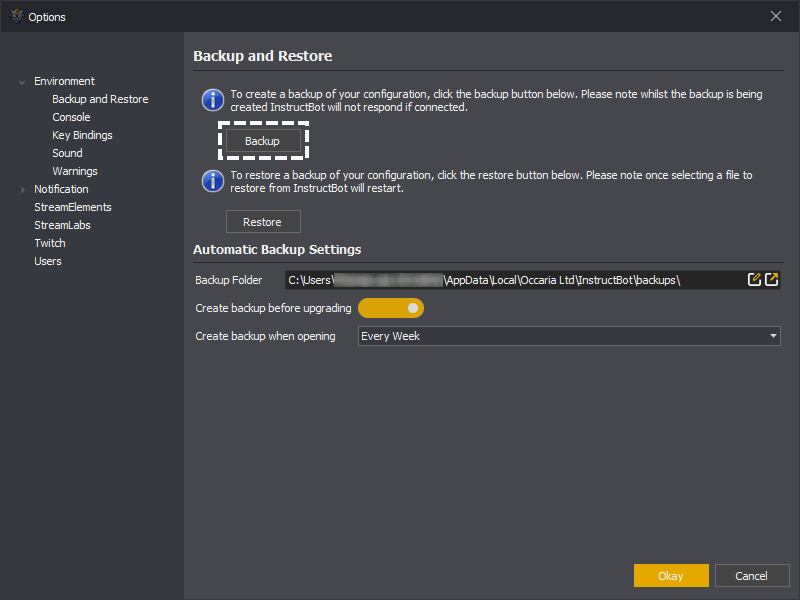
You can then select the folder and file to save the configuration as.
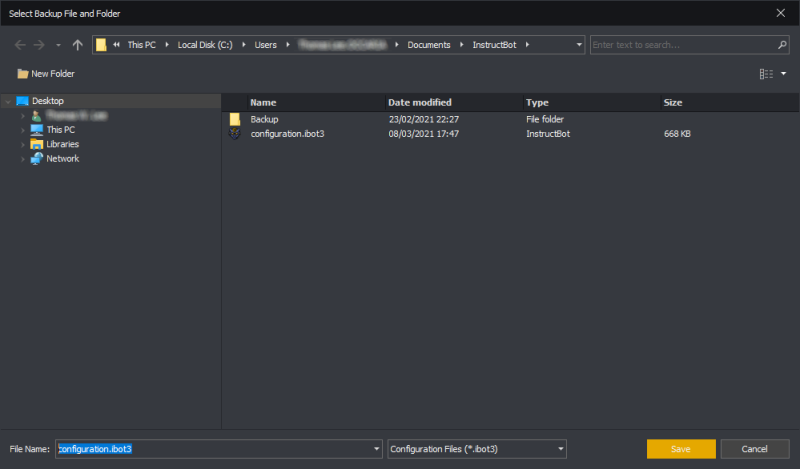
Please note that whilst the backup is occurring, InstructBot will not respond if connected.
You can restore from a backup of your configuration, either automated or manual, by pressing the restore button.
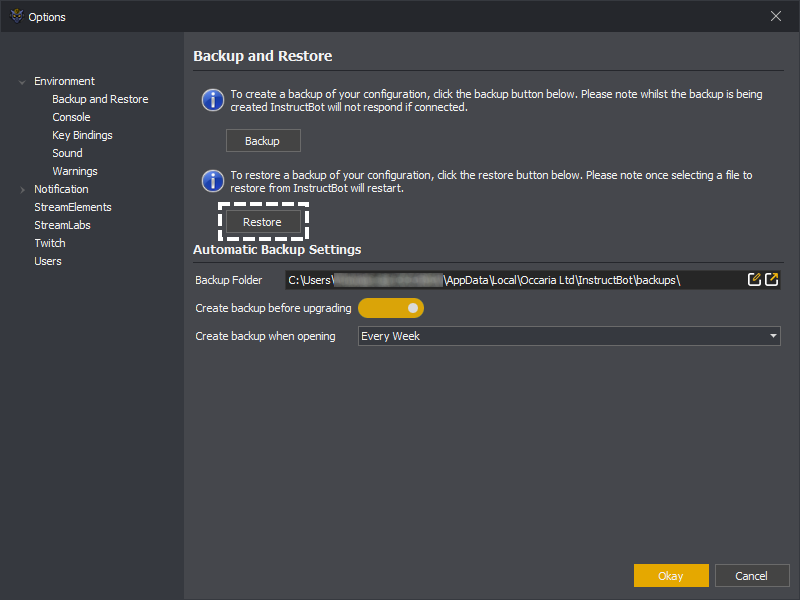
You can then select the file to open and overwrite you existing configuration.
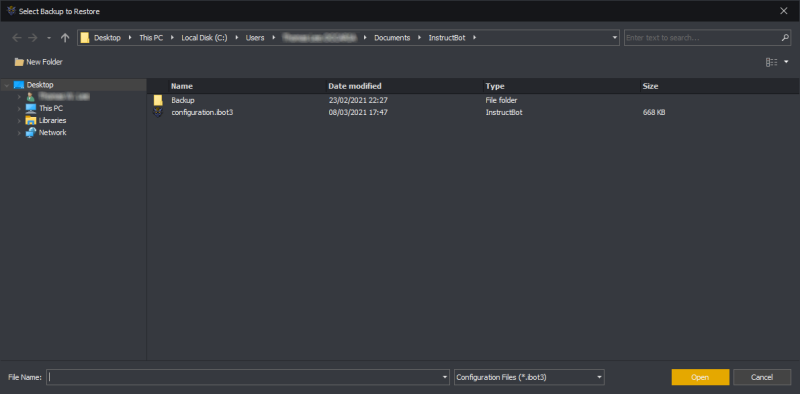
Please note that whilst the restore is occurring, InstructBot will not respond.
Automatic Backup
See: Backup Folder, Create Backup Before Upgrading or Create Backup When Opening